Using the new (Green) Inventory overview page
This article introduces the newly improved (Green) Inventory overview page and its features.
Table of Contents
What's new?
We have introduced improvements designed to create a smoother experience, allowing for more intuitive and efficient navigation throughout the interface.
From now on, you can:
- Edit the order of the columns in your table.
- Add and remove links and notes from green lots right from the overview page.
- Add physical readings right from the overview page, and also see the previous readings.
Exploring the new (Green) Inventory overview page
If you have an Origin subscription, the page is called the Inventory Overview Page; otherwise, it is referred to as the Green Inventory Overview Page.
By following the steps below, you can navigate to the (Green) Inventory overview page:
- Log in to the online platform C-sar.
- Navigate to the (Green) Inventory on the main menu bar. You will be directed to the (Green) Inventory overview page.
One of the most significant enhancements in the (Green) Inventory overview page is the expanded default display of information:
.webp)
- The ID tag and Name are merged into a single column but will be separated upon data export.
- The Export button is always visible but only enabled when green lots are selected for export.
Customizing the displayed information
By following the steps below, you can customize the information displayed on your new (Green) Inventory overview page:
- Click on the Customize button.

-
A side panel will open to save your customized preferences.
In the Columns to Display section, select the information you want visible by checking the boxes, and rearrange the column order by clicking the arrows.
- Click the Apply button to save your preferences.
To view all displayed columns, use the horizontal scroll bar at the bottom of the (Green) Inventory overview page. The sticky header keeps important information visible while scrolling.

Adding new lots
By following the steps below, you can easily add new lots:
- Click on the +Add lot button.
-
Choose "One" if you wish to add lots individually, or select "Bulk import" to add multiple lots at once.

Using filters
To refine the search, simply click on the ![]() Filters button.
Filters button.

You can apply filters to narrow down your search based on the following criteria:
- Name
- ID-tag
- Location
- Project
- Registration date
- Crop year
- Country
- Certificates
- State
- Processing
- Status
When using Filters, keep these key points in mind:
- You can select multiple Locations, Projects, Countries, Certificates, States, Processing methods, and Statuses simultaneously.
- You need to input the Name ID tag and Crop year manually.
- The maximum date you can select for the Registration Date is one year before the current date.
The option to filter by Supply network has been removed from the available filter selections.
If you need to filter by Supply network, you can explore the following alternative methods:
- Use the Ctrl (or Command) + F keyboard shortcut to perform a search within the chart. You will need to perform this search on each page separately.
- Export the chart to Excel. Once the download is complete, you can utilize Excel's filtering features.
Before exporting to Excel, ensure the Supply network is displayed by going to Customize > Columns to display and selecting the Supply network option.
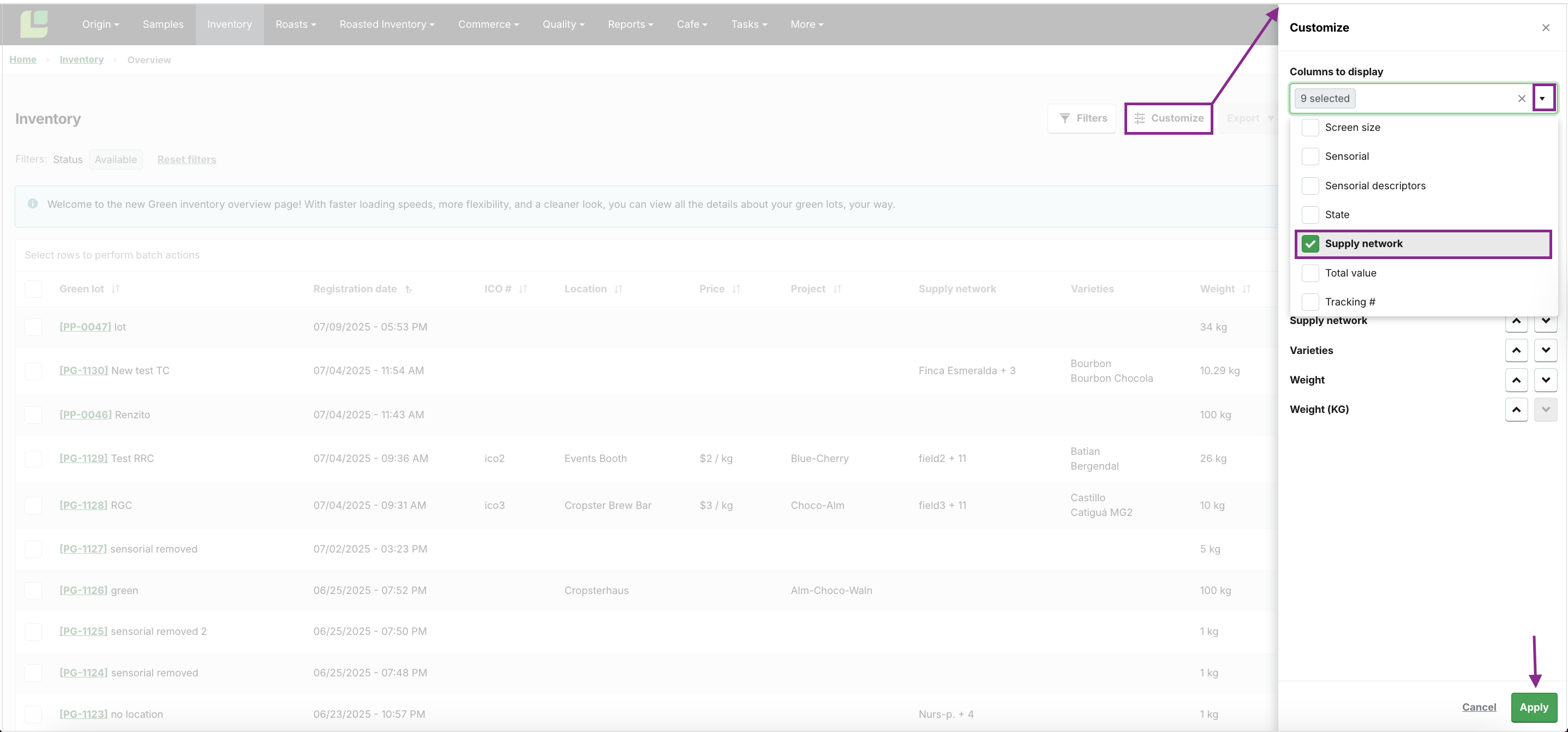
Adding green readings, links, and notes
You can now conveniently add the following additional information directly from the (Green) Inventory overview page:
Adding green readings
You can now easily add physical readings for monitoring density and moisture levels over time directly from the overview page, along with access to previous readings for reference.
By following the steps below, you can easily add new green readings:
- Select the green lot for which you would like to add green readings.
- Navigate to the right side of the screen.
-
Click "..." (three dots) and select Add new green readings.

-
A new dialogue will open:

- In the section labeled Previous, you can access and review the historical green readings for reference.
-
In the Current readings section, you can modify the following details:
- Moisture (%)
- Density (g/ml)
- Water activity (aw)
- Screen size
- Click Save to finalize the changes.
The latest readings will be shown in the table, with historical readings available on the lot details page.
For a more comprehensive assessment, you can initiate a full physical analysis.
Adding links and notes
By following the steps below, you can easily manage links and notes for green lots:
- Select the green lot for which you would like to add green readings.
- Navigate to the right side of the screen.
-
Click "..." (three dots) and select Manage links and notes.

-
A new dialogue will open:

-
Enter the following details:
- URL: Ensure that the URL begins with https://...
- Text to display
- Notes
- By selecting the +Add link option, you can include additional links associated with the same green lot. You can easily delete the links by clicking the "x" to the right of the displayed text.
- Click Save to finalize.
Exploring the batch actions
To perform batch actions, ensure that you first select the rows by clicking on the respective checkboxes:

Once you have selected the green lots, the relevant action buttons will be displayed in the top right corner of the page:
- Export
- Adjust weight
- Warehouse distribution
- Bulk edit
- Start cupping session
-
More
- Start physical analysis
- Merge inventory
- Generate sample labels
- Mark as consumed
- Delete lots
The Quality Compare feature has been removed from the batch actions to streamline the interface and enhance your experience.
Exporting the lot details
By following the steps below, you can easily export the lot details:
- Check the box in the Green lot column for each lot you wish to include in the export.
-
The Export button will be enabled in the top right corner of the page.

-
You have the following Export options to choose from:
- Excel (.xls)
- Print lot details (.pdf)
- When you choose the Print lot details (.pdf) option, a new dialog will appear
-
Simply select the checkboxes next to the items you wish to include in your PDF download.

- Click Download PDF.
FAQs
Will my customized view be saved so that I don't need to set it up again in the future?
The customized view is saved on the same browser. If you switch to a different
browser or device, you will need to set up your customized view again.
How can I close the Filter window?
Click on the![]() Filters icon once again. This will hide the Filter options, enabling you to navigate back to the main view of your (Green) Inventory overview page.
Filters icon once again. This will hide the Filter options, enabling you to navigate back to the main view of your (Green) Inventory overview page.

How can I mark the green lots consumed?
By following the steps below, you can easily mark lots consumed:
- Select the checkboxes next to the green lot(s) that you would like to mark as consumed.
- Select the More button located in the top right corner of the page.
-
Select the Mark as consumed option.

How can I generate sample labels?
By following the steps below, you can easily create sample labels:
- Select the checkboxes next to the green lot(s) for which you would like to create samples.
- Select the More button located in the top right corner of the page.
-
Choose the Create sample labels option.

-
Your sample information will be exported to slic.cropster.com, where you can customize the information displayed on your labels before printing them

- Simply click the Print button to print your sample label(s).
How can I share information about the green lots?
By following the steps below, you can easily share information about the green lots:
- Click on the PG tag of your green lot.
- You will be directed to the lot's details page.
-
Select the Share icon.

- Choose the specific information you would like to share about the selected lot by selecting the appropriate checkboxes.
- Select the Share button to proceed.
-
A shareable link has been generated for you. Simply click the Copy button to copy the link, allowing you to easily share the details of your selected lot with others.

Congratulations! You are now ready to use the new (Green) Inventory overview page.
Your opinion matters. If you have further questions, feedback, or concerns, please submit a support ticket directly from support.cropster.com.