How to bulk edit product variant SKUs in Shopify
This article explains how to bulk edit product variant SKUs in Shopify.
These instructions are specifically applicable to Shopify users.
By following the steps below, you can bulk edit product variant SKUs in Shopify:
- Log in to your Shopify account.
- Navigate to Products on the top left side of the page.
- Locate the product for which you want to bulk edit the variant SKUs and select its name.
-
Scroll down to the Variants section.
By selecting the "Expand all" option, you can view all available variants for the product.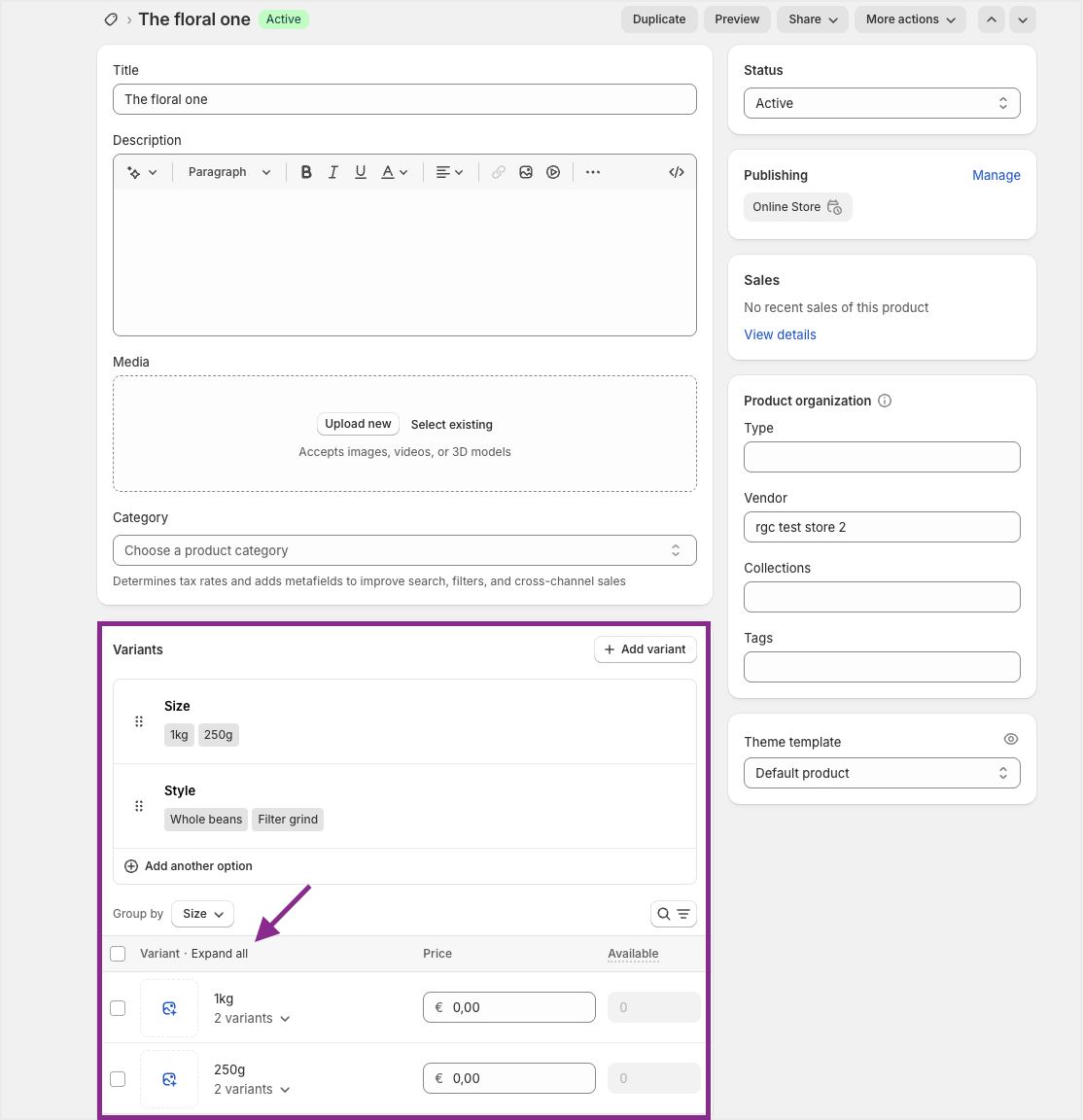
- Select the checkbox next to each variant you wish to edit or the checkbox located above the list of variants.
-
Select the Bulk edit button to proceed with your changes.
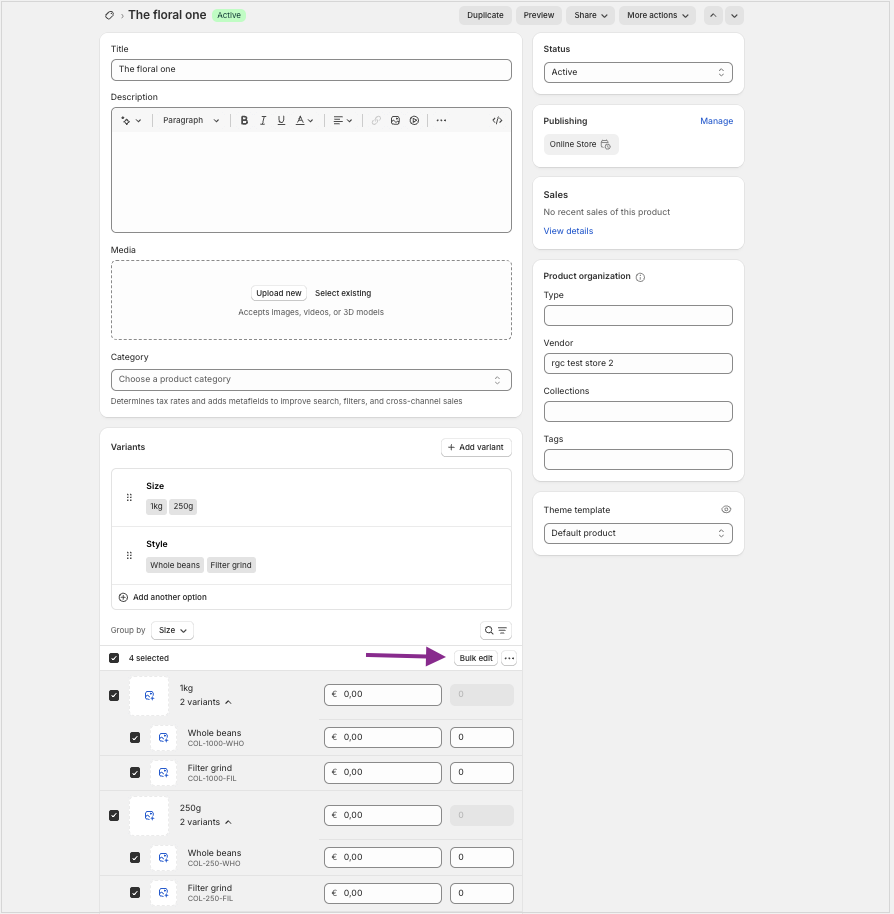
-
Simply click on the SKU field for each product variant and enter the new SKU to make your edits.

- Click the Save button located in the top right corner of the page to apply your changes.
Source: Shopify Help Center
Congratulations! You have learned how to bulk edit product variant SKUs in Shopify.
Your opinion matters. If you have further questions, feedback, or concerns, please submit a support ticket directly from support.cropster.com.