How to export and send the log files to Customer Support via email
This article will explain how to export and send the log files to Customer Support via email.
We recommend submitting a support ticket via Roasting Intelligence as your log files will be automatically attached.
If synchronisation issues prevent ticket submission, please export and send them via email.
By following the steps below, you can export and send the log files via email:
- Close and reopen Roasting Intelligence.
-
Navigate to Help and select Export log files.
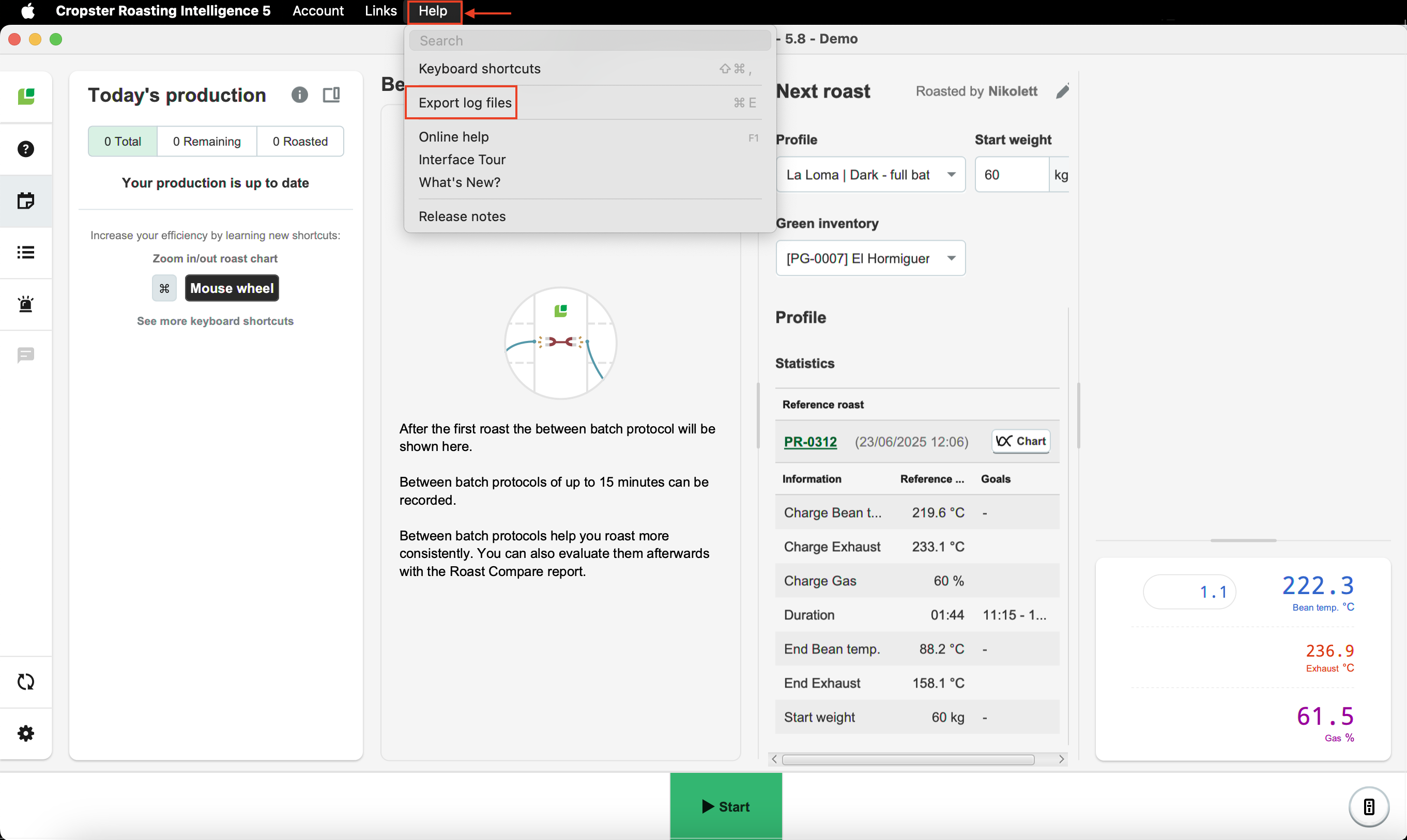
- The next dialog will prompt you to choose a location to save the ri.log.zip file; select an easily accessible location, such as your Desktop.
- Click Save.
- Submit a new support ticket or reply to an existing email thread with the log files attached.
Congratulations! You learned how to export and send the log files to Customer Support via email.
Your opinion matters. If you have further questions, feedback, or concerns, please submit a support ticket directly from support.cropster.com.