How to add Grind styles
This article explains how to add Grind styles to your Commerce account via the online platform C-sar.
Table of Contents
All Grind styles, whether added through the Commerce settings page or during the manual creation of product variants, can be modified directly within the Commerce settings.
Via the Commerce settings page
By following the steps below, you can easily add Grind styles via the Commerce settings page:
- Log in to the online platform C-sar.
- Navigate to the
.webp) Gear icon on the top right side of the page.
Gear icon on the top right side of the page. - Select Commerce settings.
- The next page would show you the available grind styles for your product variants.
-
By clicking on +Add grind style.

- Add a new Grind style name.
While adding a Product variant
By following the steps below, you can add Grind styles while adding a Product variant:
- Log in to the online platform C-sar.
- Navigate to Commerce on the main menu bar and select Products.
- Select the product for which you wish to create a new variant by clicking on the Product name.
- Click + Add product variants to define at least one product variant.
-
If the grind style you need is not listed, simply start typing its name, and you will see an option to +Create grind style, allowing you to add it right away.
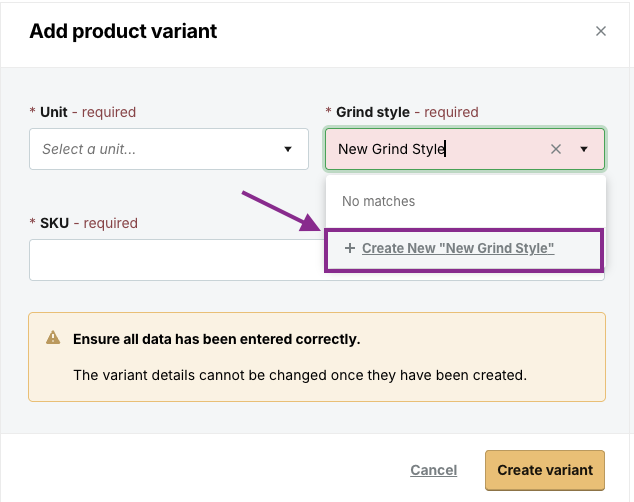
-
The new grind style will be added:
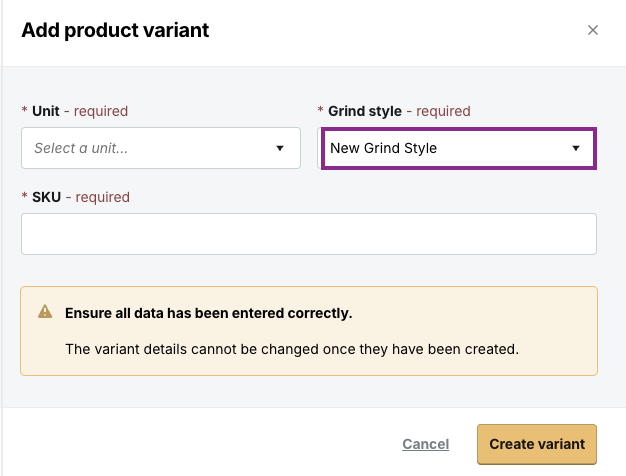
-
You will also find it listed on the Grind styles page within the Commerce settings:
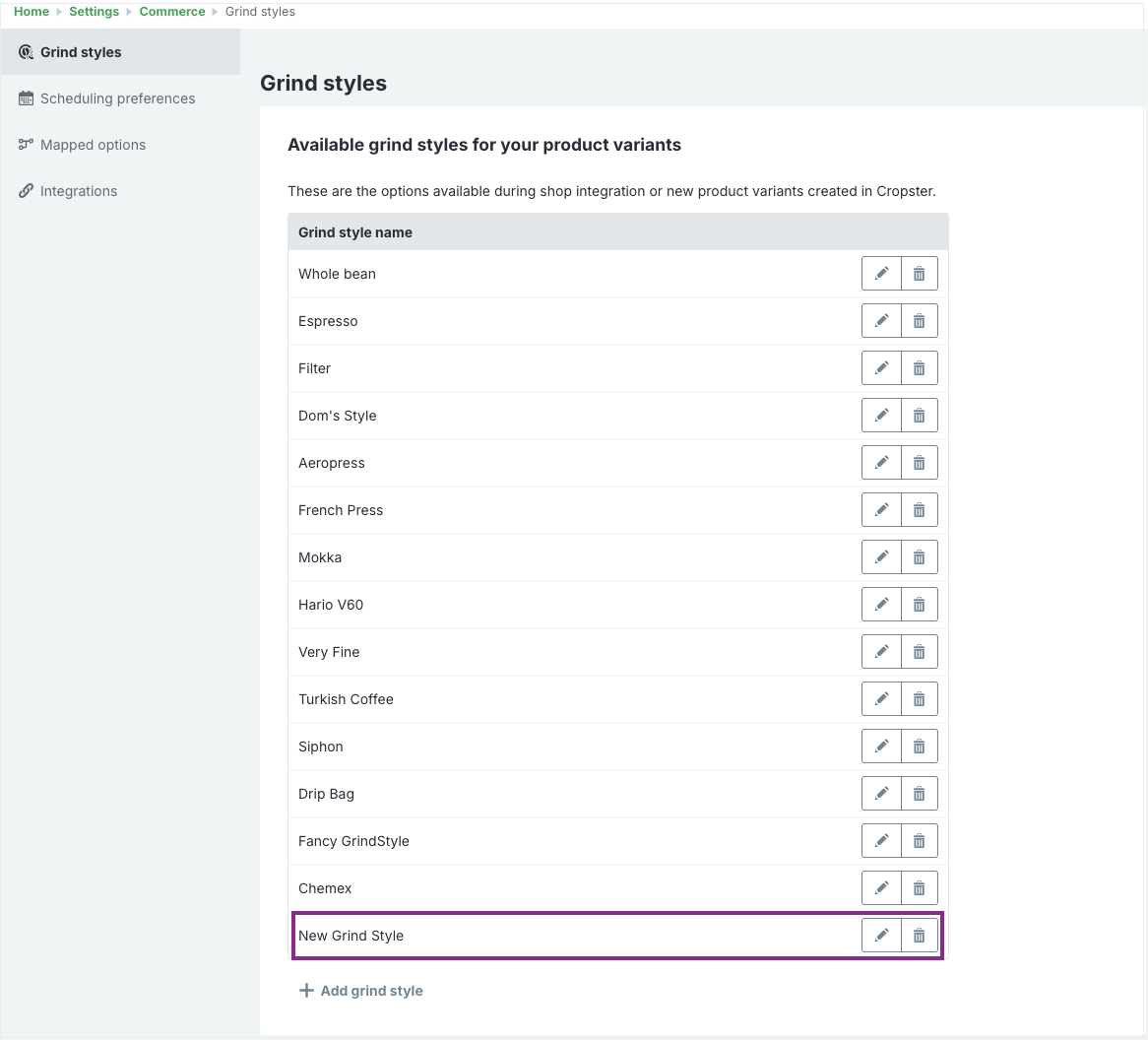
Congratulations! You are now ready to add new Grind styles to your Commerce account
Your opinion matters. If you have further questions, feedback, or concerns, please submit a support ticket directly from support.cropster.com.