Using the Espresso Machine Statuses page
This article will explain how to navigate to the Espresso Machine Statuses page, how to customize it, also introduces the main columns of its table and the installation statuses.
Table of Contents
Navigating to the Espresso Machine Statuses page
By following the steps below, you can easily navigate to the Espresso Machine Statuses page:
- Log in to the online platform C-sar.
- Navigate to Cafe on the main menu bar and select Assets.
- The Assets overview page consists of the following tabs:
-
Switch to the Espresso Machine Status tab.
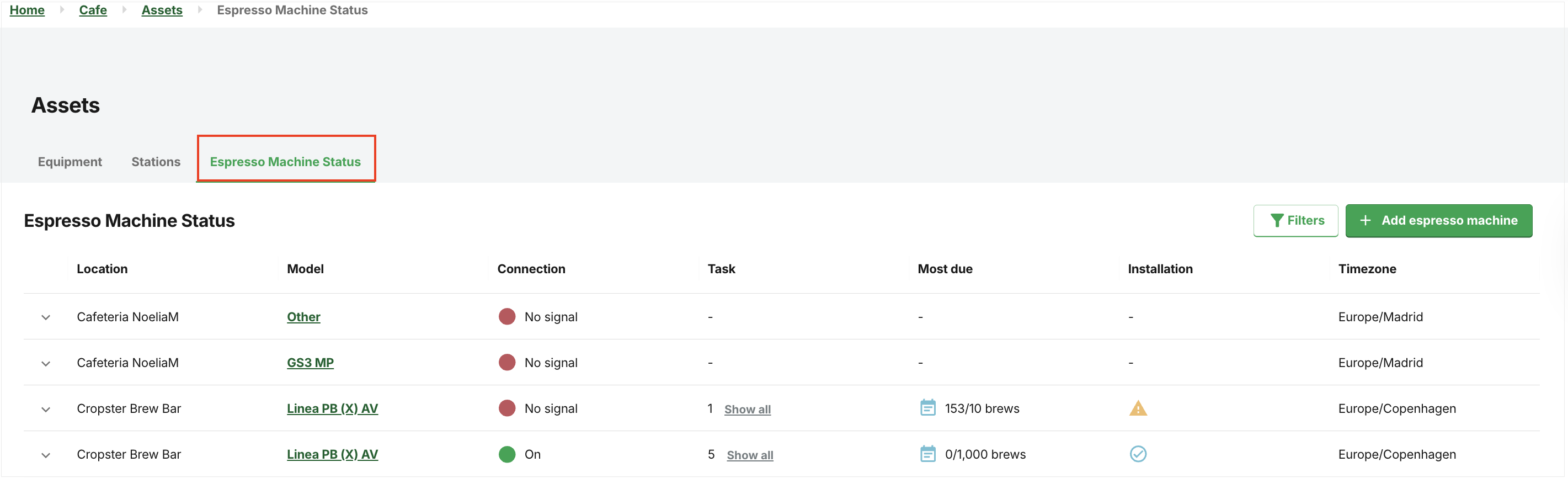
Adding a new espresso machine
Click the green +Add espresso machine button.
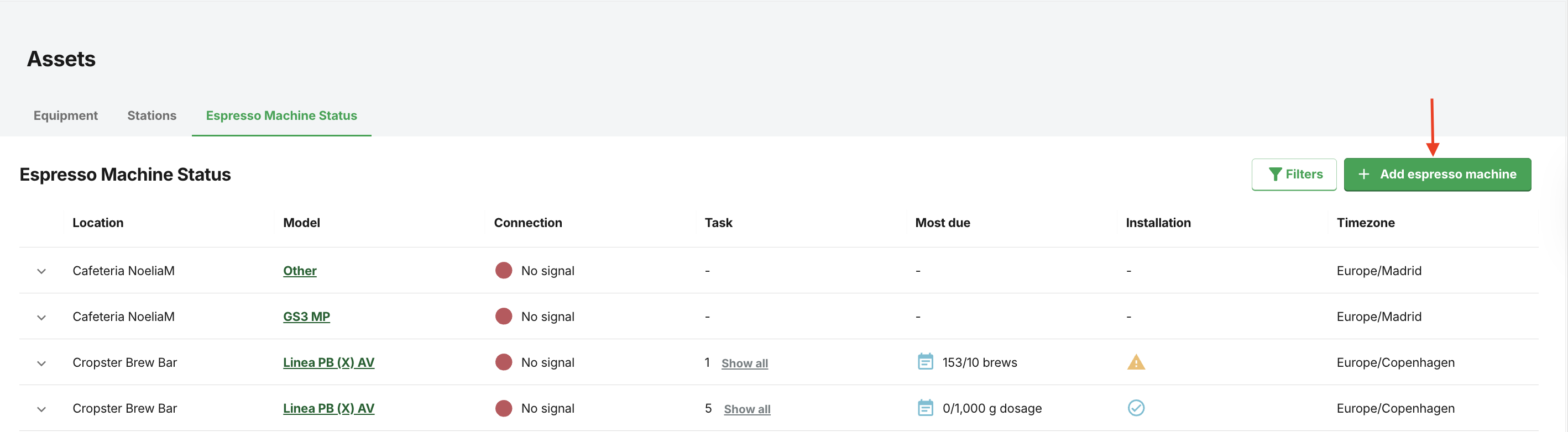
Exploring the Espresso Machine Status page
The Espresso Machine Status tab shows the installation statuses for each grouphead.
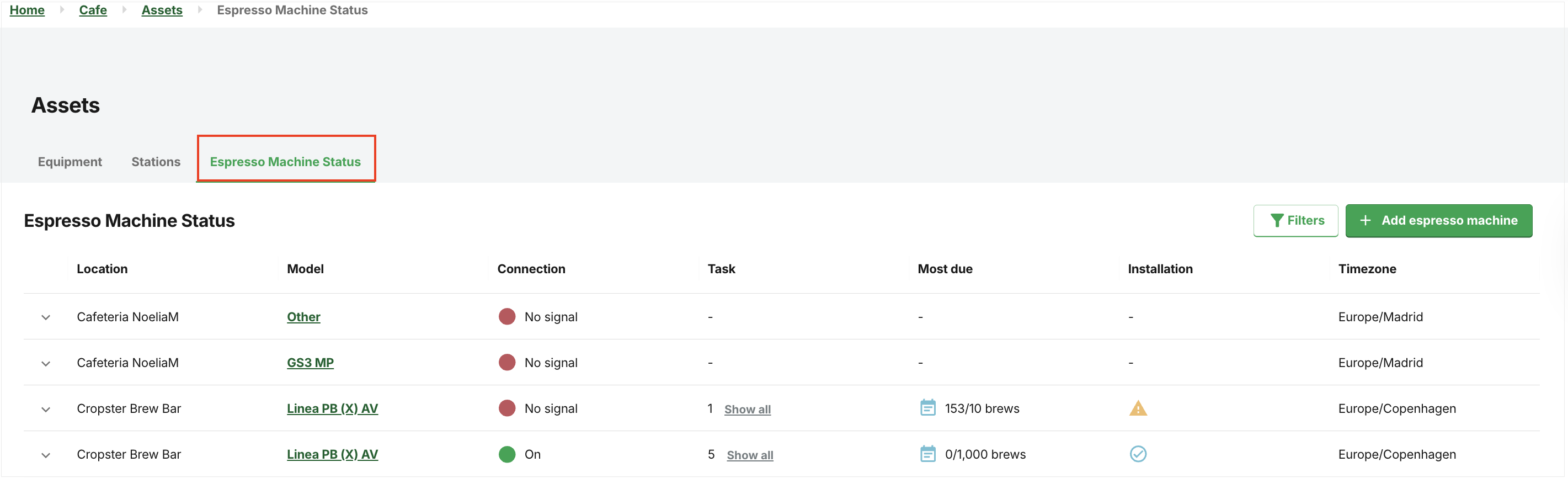
The table will present the following key columns:
-
Location: Expand the table to view installation status messages in the Notes section for your espresso machine.
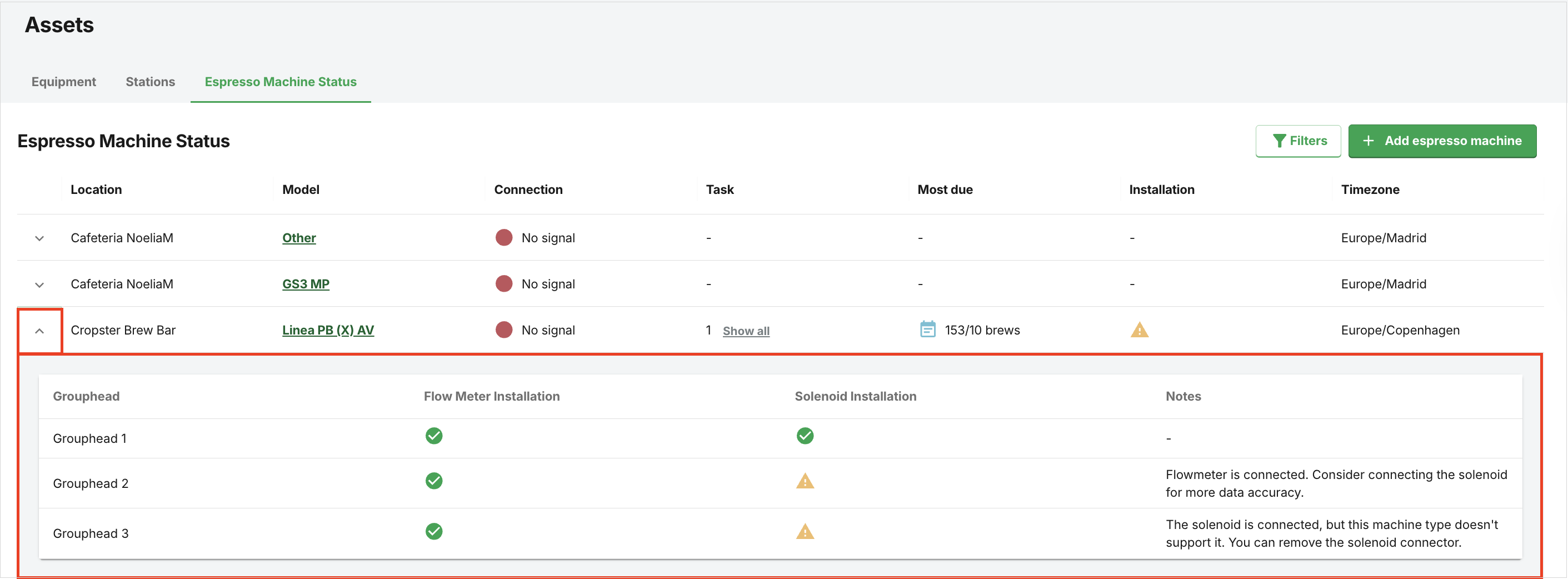
- Model: Clicking the Model name directs you to the Espresso machine details page.
-
Connection
- No signal: The espresso machine is not connected.
- On: The espresso machine is connected and transmitting data.
-
Task: Only Production tasks are displayed here. A number will indicate the total tasks for the espresso machine, and clicking Show all will display their details.
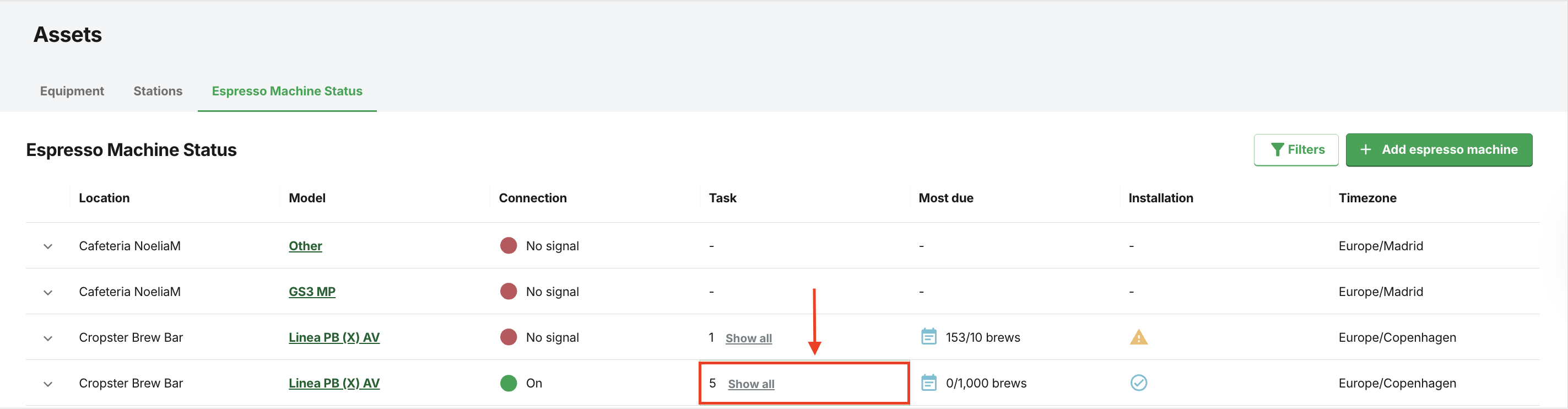
- Most due (task): Most urgent task(s),
-
Installation: This displays your installation status: Hover over the icons for detailed detection explanations.
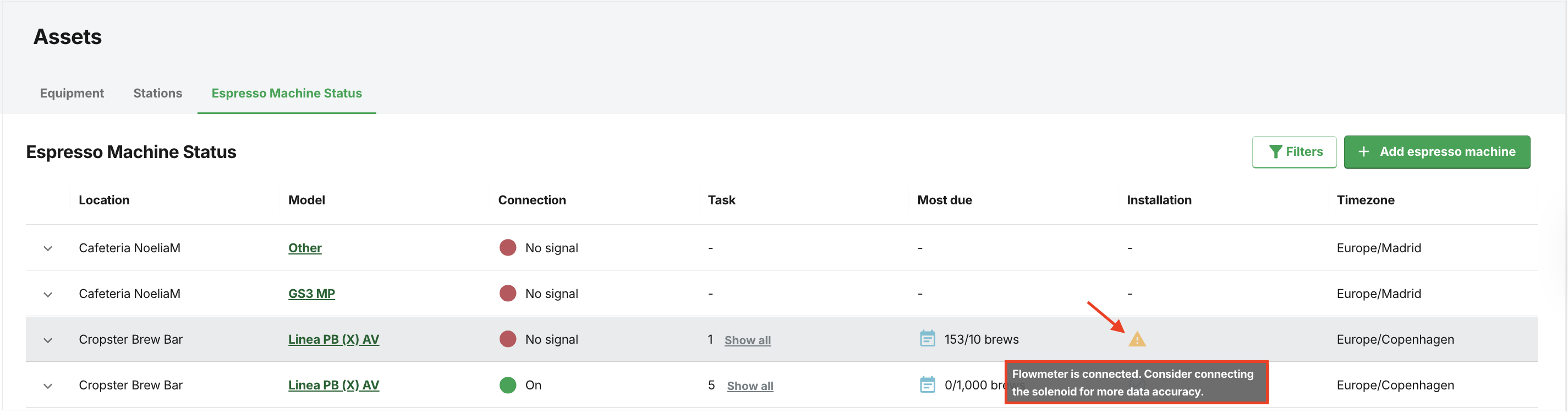
- Timezone
Customizing the Espresso Machine Status tab
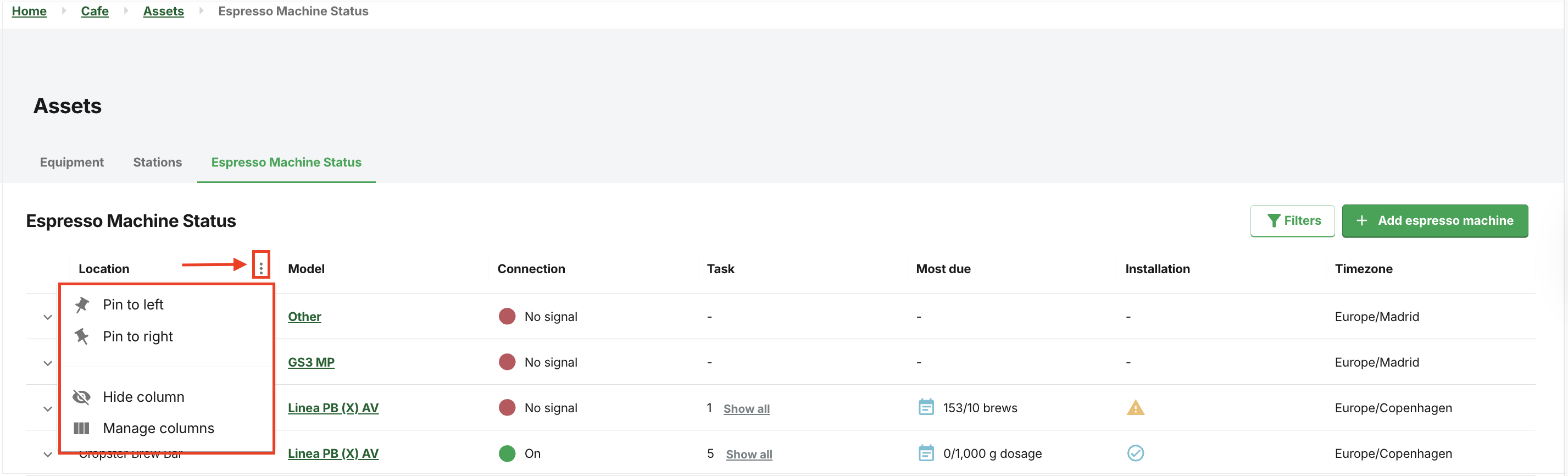
The customisation options include:
- Pin to the left
- Pin to the right
- Unpin: Revert the column to its default position.
- Hide column: Hide the column from your table.
-
Manage columns: Select the checkboxes to customize the data displayed in your table.
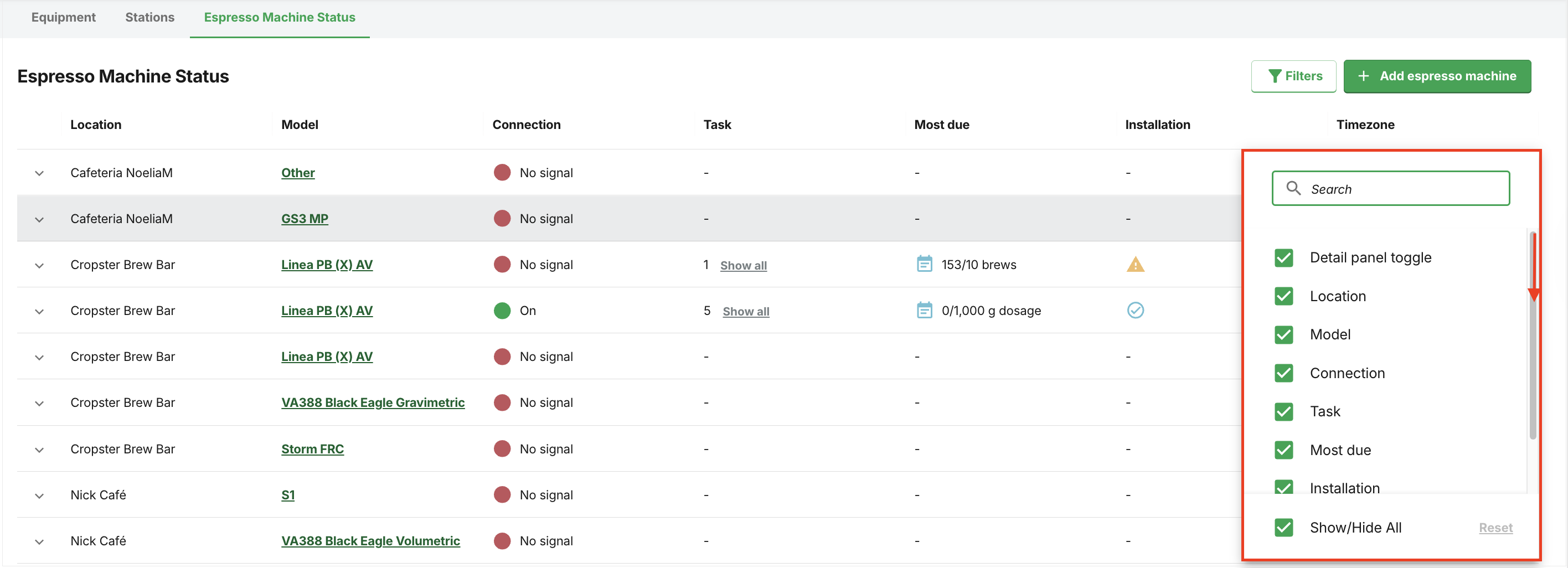
Did you know?
Customisation is also available for the Equipment and Stations tabs.
Getting to know the installation statuses
Click the dropdown next to the Location to expand the view and find all the espresso machine statuses information.
This dropdown provides a comprehensive list of all groupheads associated with the selected espresso machine. This helps you quickly identify operational machines and those needing attention.
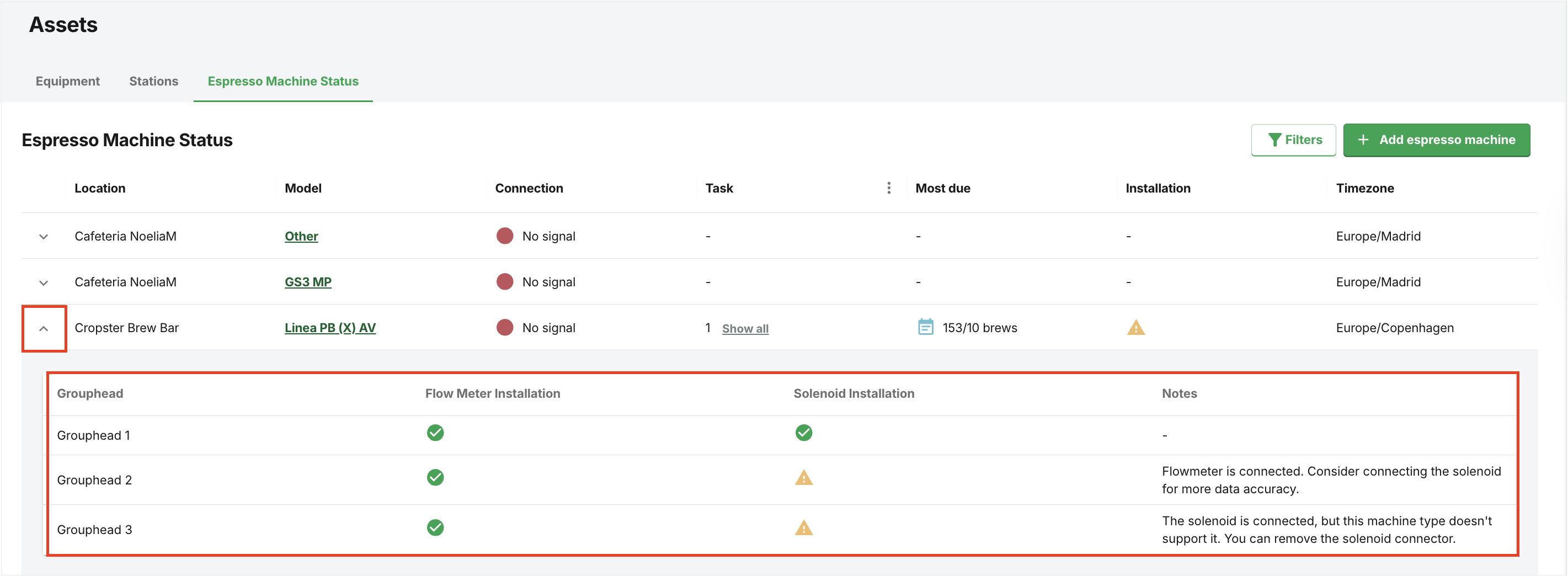
Installation statuses include:
-
Good: The espresso machine is connected and sending healthy data.
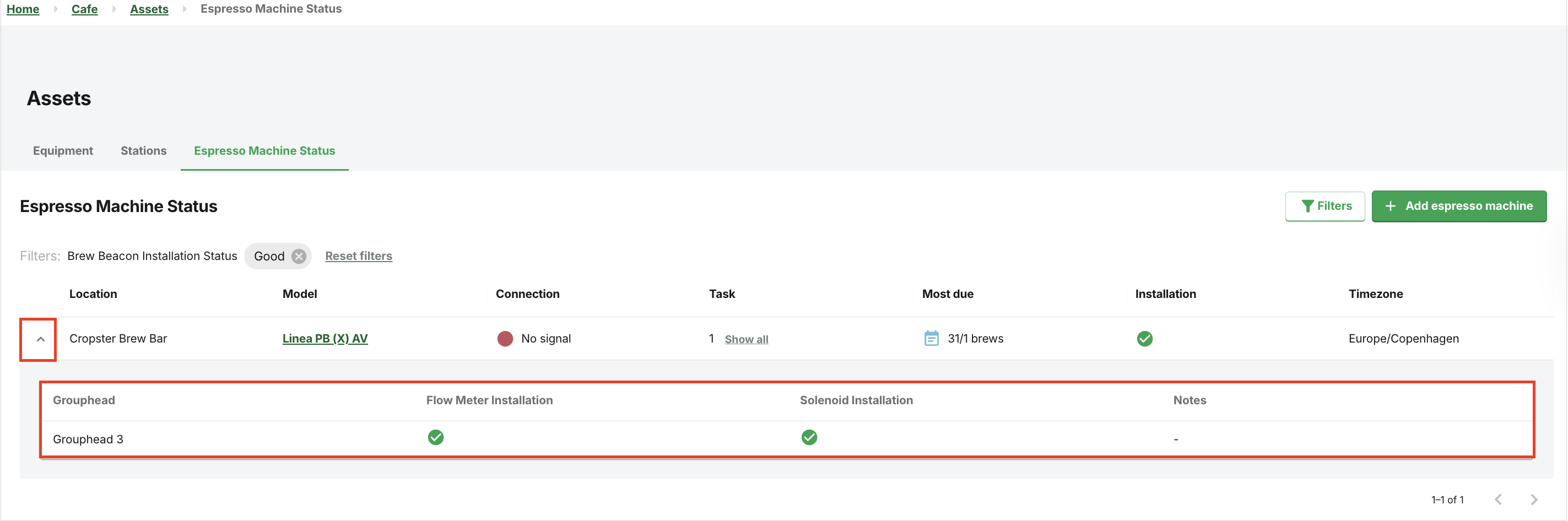
-
Error: The error messages vary based on the detected issue.
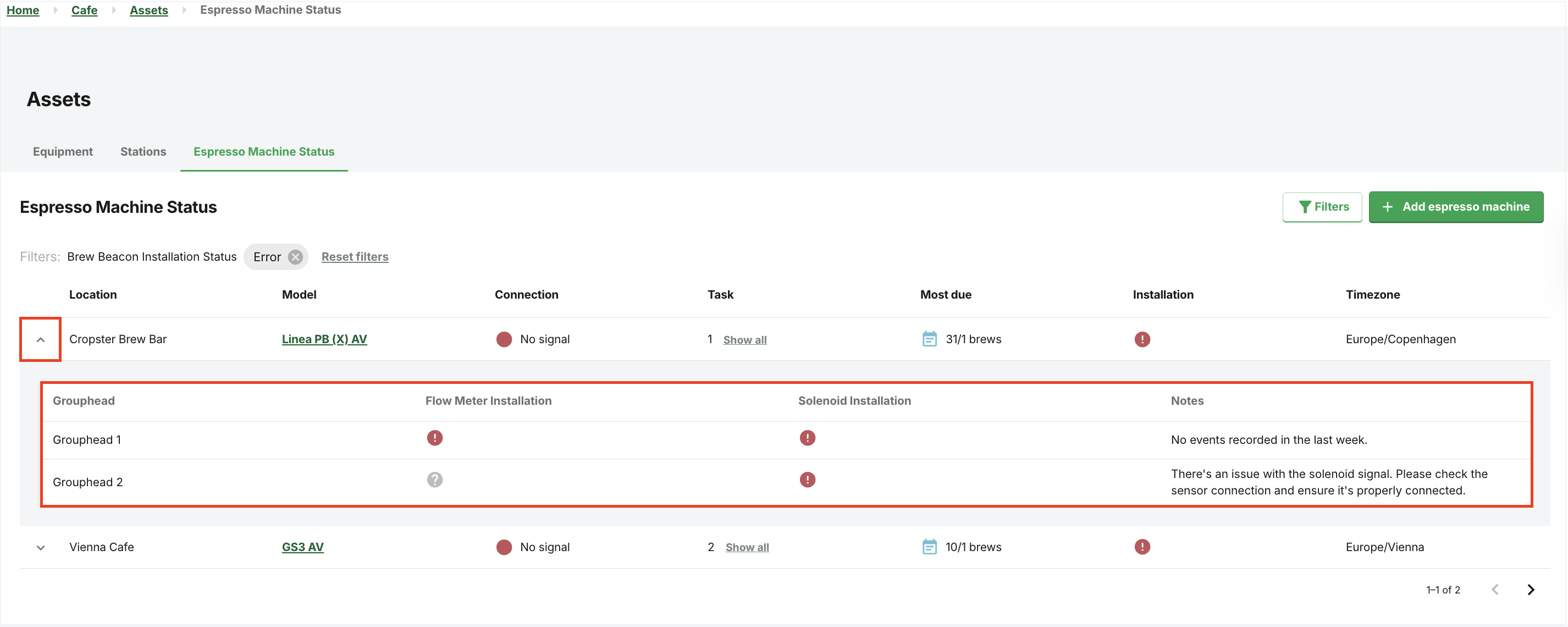
-
Warning: The warning messages vary based on the detected issue, e.g., "The solenoid is connected, but this machine type doesn't support it. You can remove the solenoid connector.
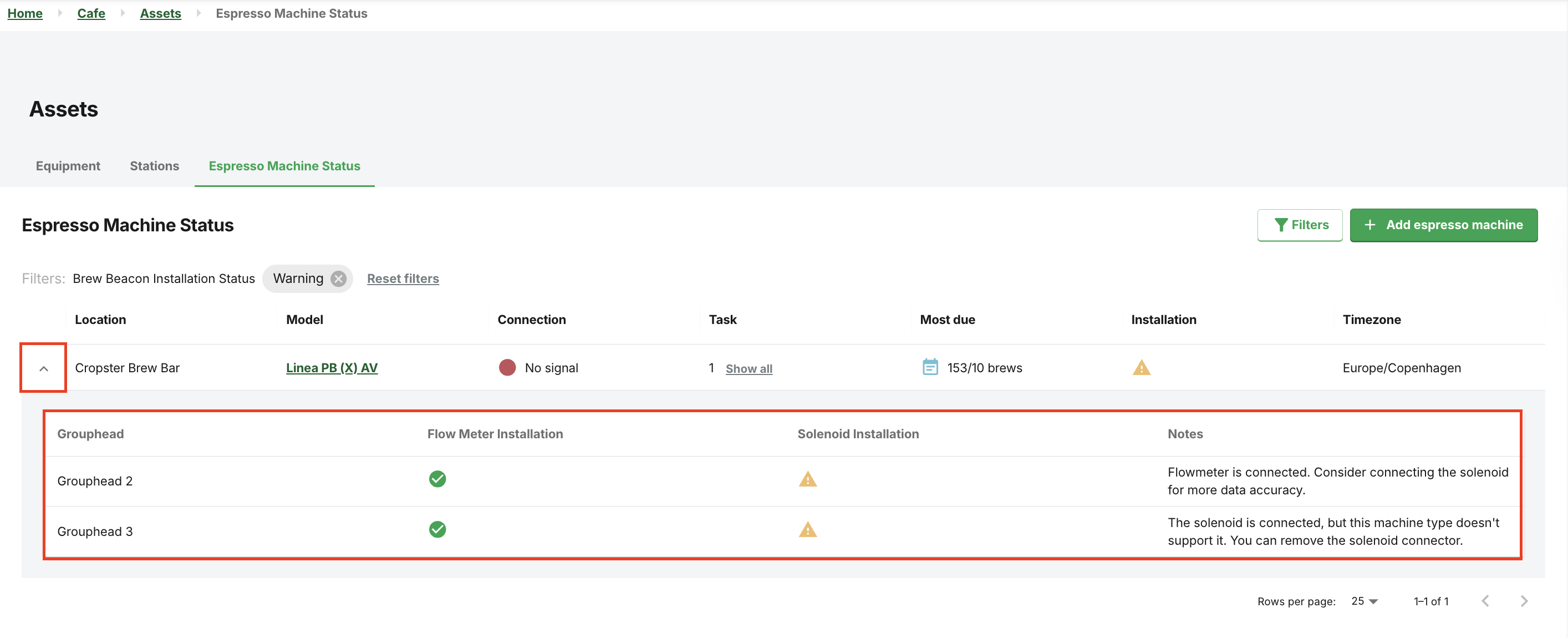
-
Unknown: Expand the dropdown next to the Location field to view system messages in the Notes field.
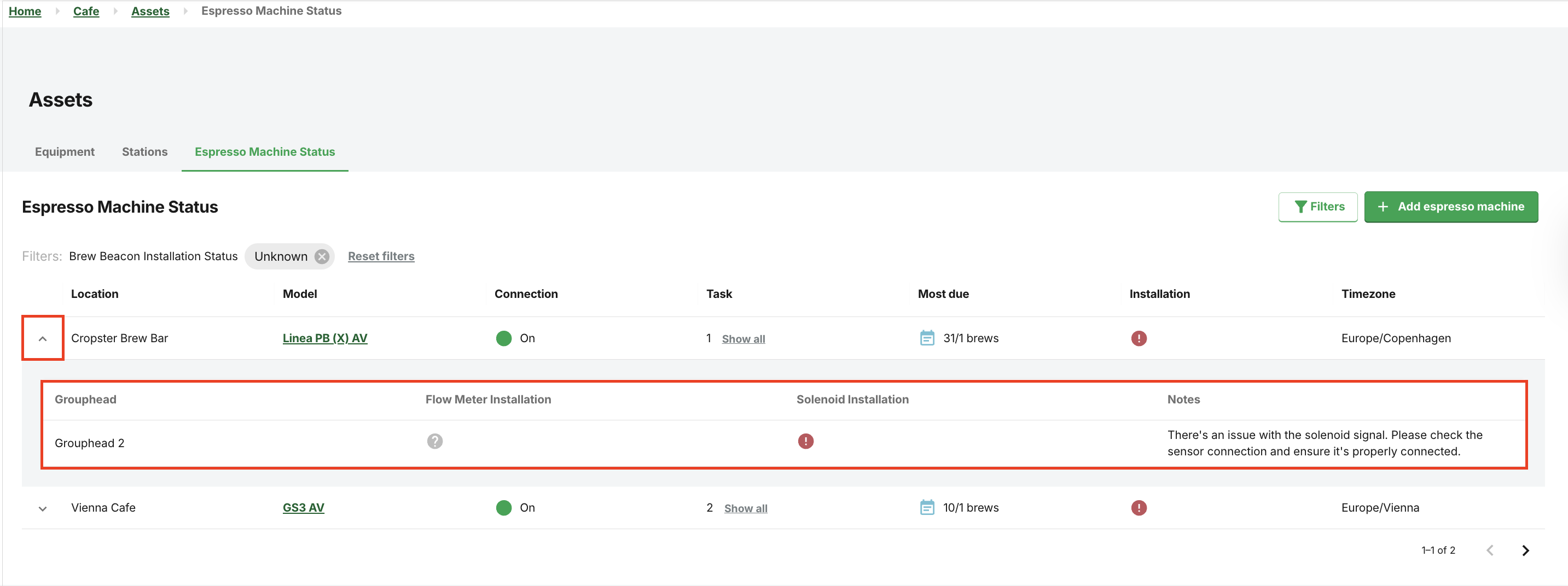
- Not installed
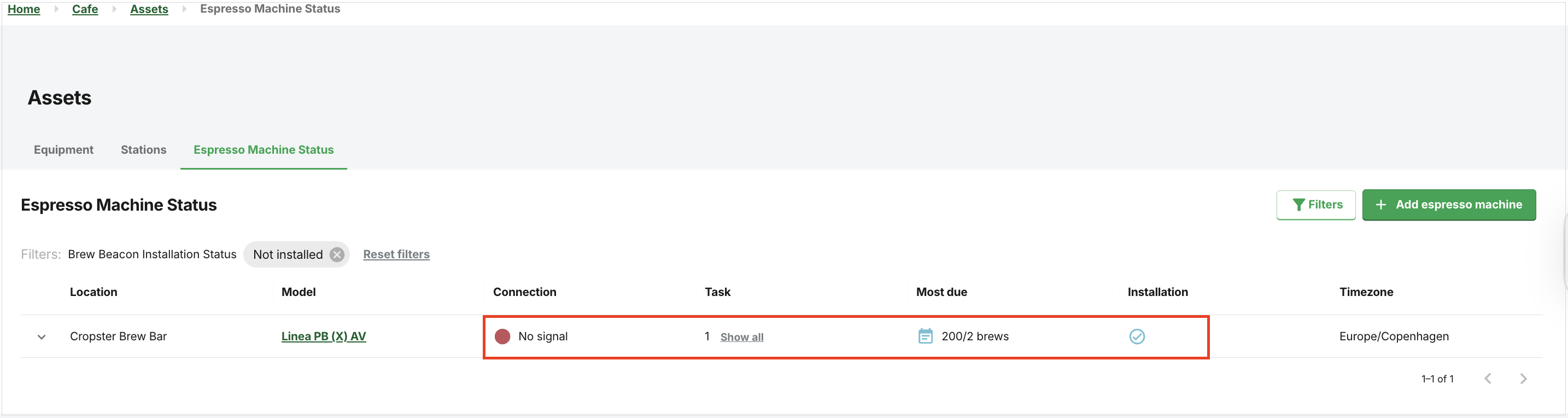
Using filters
- Location
-
Connection
- On
- No signal
- Pending
-
Installation
- Good
- Error
- Warning
- Unknown
- Not installed

Did you know?
- You can select multiple locations, connections, and installation statuses simultaneously.
-
Clicking the
 Filters button once again will hide the Filter options, and you can return to the main view.
Filters button once again will hide the Filter options, and you can return to the main view.
Congratulations! You are now ready to use the Espresso Machine Statuses page.
Your opinion matters. If you have further questions, feedback, or concerns, please submit a support ticket directly from support.cropster.com.