Using the Assets overview page
Table of Contents
Overview
This article introduces the new Assets overview page and its features for Cafe. The new Assets overview page provides a streamlined view of your equipment, stations, and espresso machine statuses.

Accessing the Assets overview page
- Log in to the online platform C-sar.
- Navigate to Cafe > Assets on the main menu bar.
-
The Assets overview page consists of the following tabs:
- Equipment
- Stations
- Espresso Machine Status
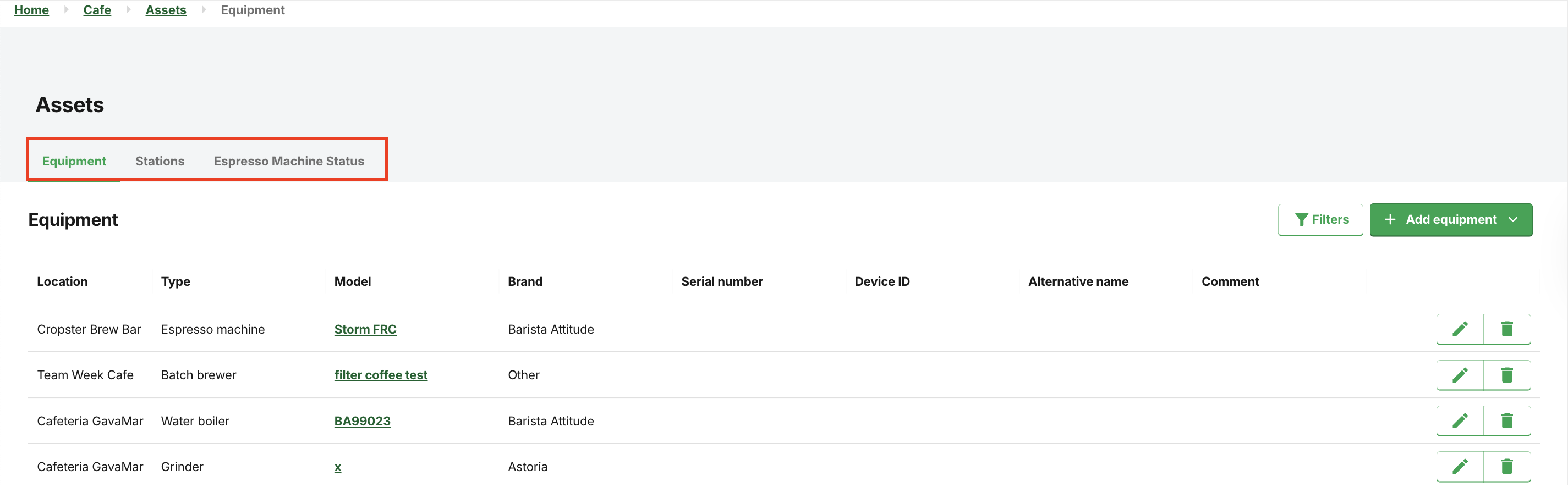
Customizing the view
Customize the view on each tab by clicking the vertical three dots (Menu).

Did you know?
- Sort by ASC means to arrange items in ascending order, from the smallest value to the largest, or from the oldest date to the newest date.
- Sort by DESC means to sort information in descending order, arranging it from the highest to the lowest value or from the latest to the earliest date, with the largest or newest item listed first
Using filters

FAQs
How can I close the Filter panel?
Click the ![]() Filters button once again. This will hide the Filter options, enabling you to return to the main view.
Filters button once again. This will hide the Filter options, enabling you to return to the main view.
If you have further questions, feedback, or concerns, please submit a support ticket directly from support.cropster.com.