Using the new Cafe Location Dashboard
This article will introduce the features of the new Cafe Location Dashboard.
Table of Contents
What's new?
The Locations Dashboard is the new landing page for Baristas and Head Baristas.
It replaces the Barista Onsights page, offering a clearer view of:
- Your location
- Telemetry Insights and Inventory Insights
- Tasks
- Active recipes at your location
- Dial-ins (connected espresso machines or manual)
Both the Location Dashboard and Operations Fleet Dashboard are optimized for mobile use.

Navigating to the Location Dashboard
By following the steps below, you can easily navigate to the Location Dashboard:
- Log in to the online platform C-sar.
- Navigate to Cafe on the main menu bar.
-
You will be directed to the Operations Fleet Dashboard. Switch to the Locations Dashboard.
This step isn't needed for Baristas and Head Baristas, as they're taken directly to the Location Dashboard.
Exploring the sections of the Location Dashboard
Your day at
When you access the Locations Dashboard, make sure you select your Location by clicking on the dropdown.
This step is essential, as your selected location determines the data displayed on the Location Dashboard.

Telemetry Insights and Inventory Insights
Permission is required to view these two tabs.
When you click on these tabs, you will see the Telemetry Insights and Inventory Insights that correspond to your selected location.

Tasks
All tasks linked to your selected location appear here.
This section displays three categories of tasks:
- Last 7 days
- Today
- Next 7 days
When you click on a task category, the corresponding tasks appear on the Task Board.
You can also access the Task Board by clicking on the ">" (chevron).
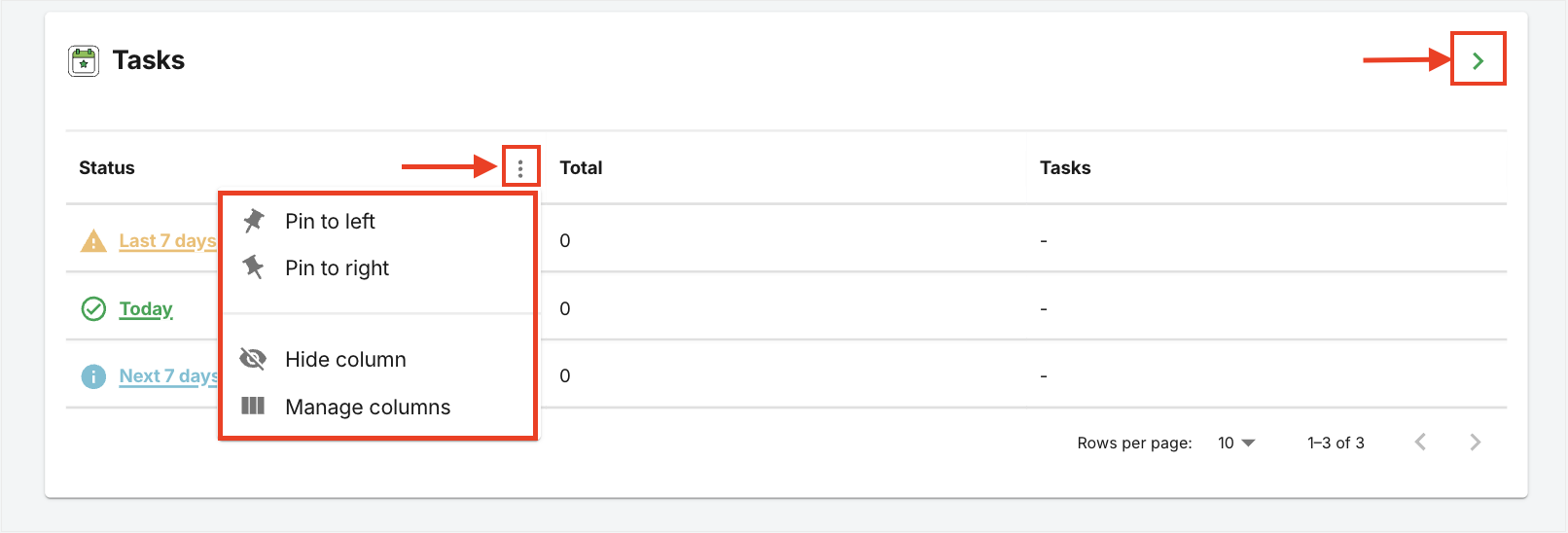
Select the 3 dots to perform the following actions:
- Pin to the left
- Pin to the right
- Hide column
- Manage columns
Active recipes at your location
The Active recipes section is a table displaying all recipes currently added to your selected location.
Simply switch between tabs - Espresso, Batch Brew, Manual Brew, or Cold Brew - to view additional active recipes.
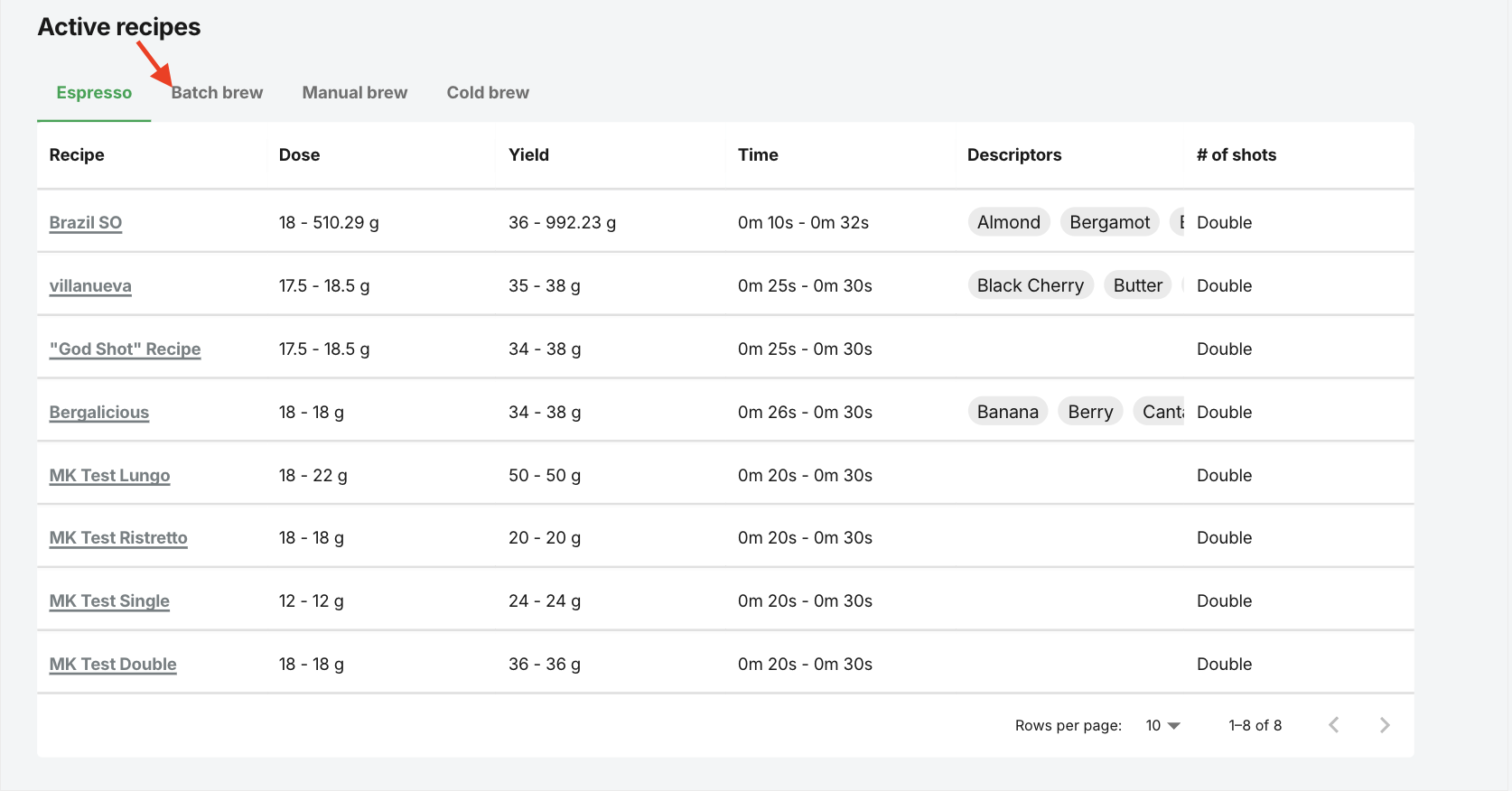
Click the Recipe name to access the recipe details page:
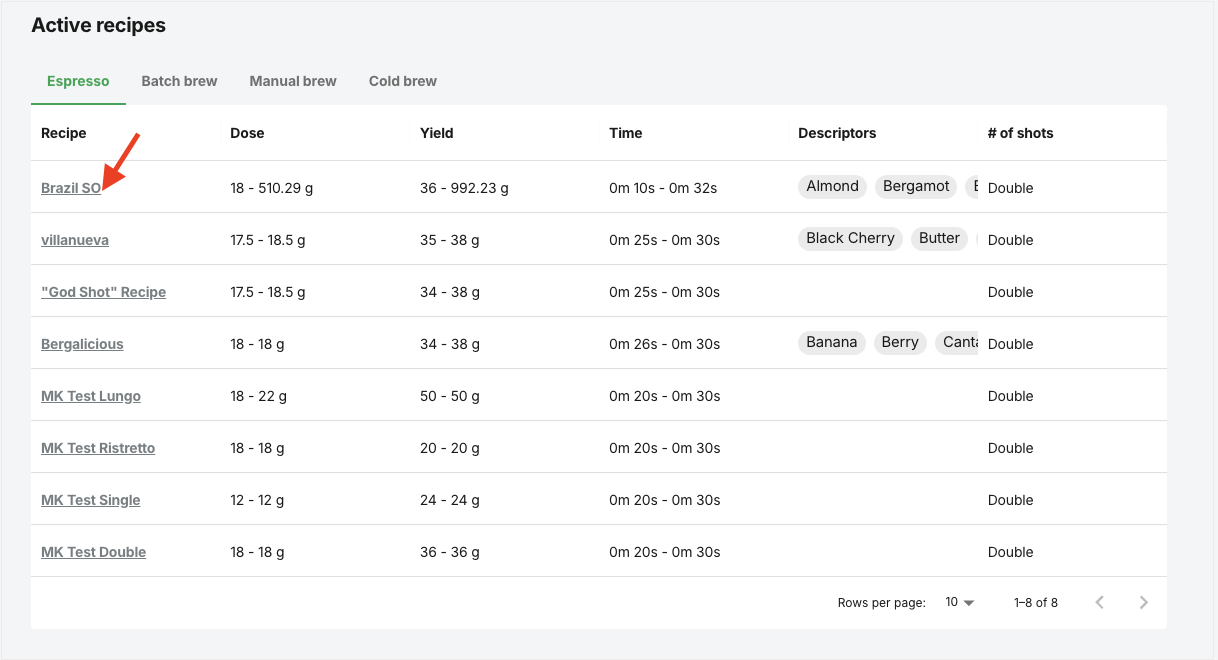
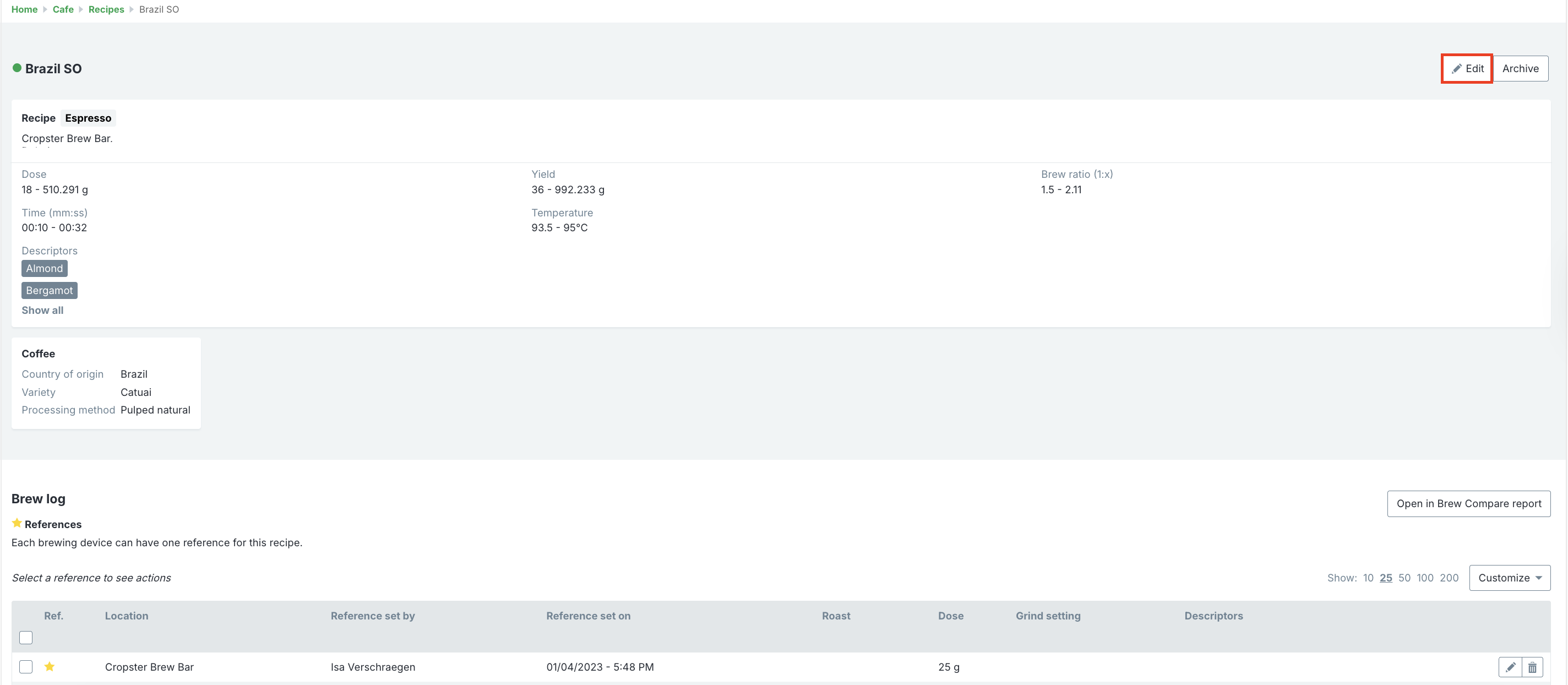
Dial in on connected machines
To dial in manually, select the recipe category and click the ">" (chevron).

Enter the following details:
* indicates mandatory fields
- *Recipe
- Station
- Equipment
- Roast
- Roast date
- Dose
- Grind settings
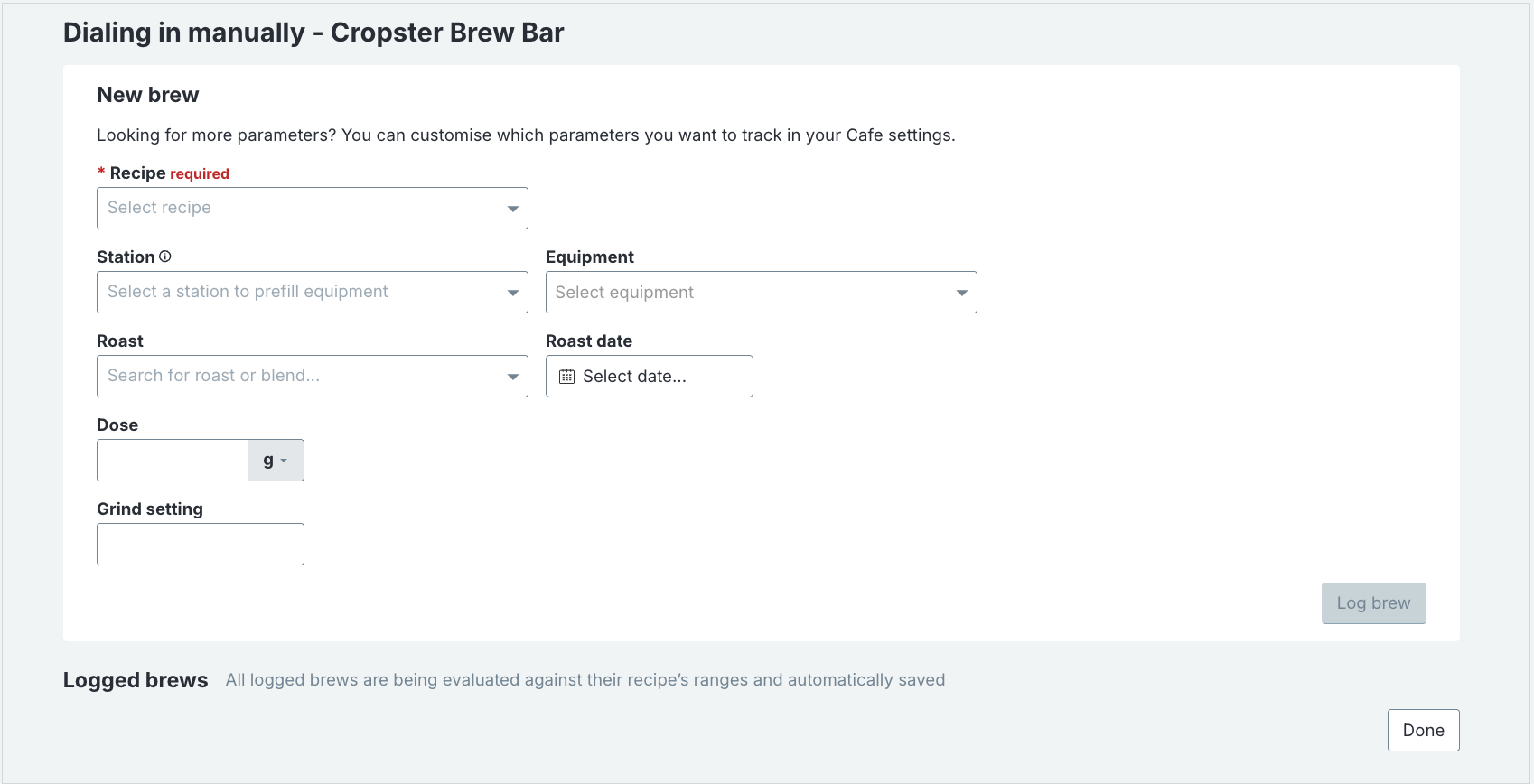
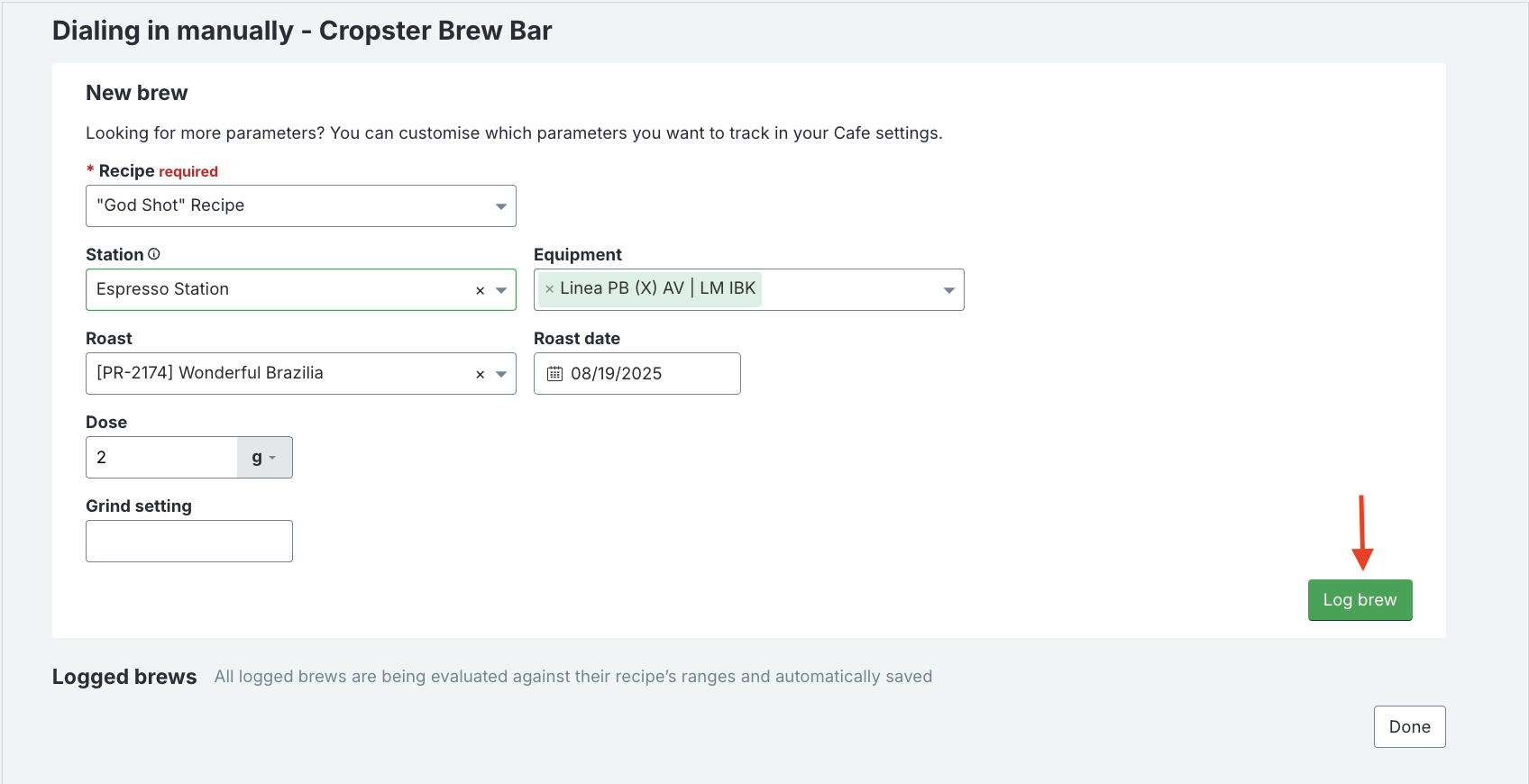
Congratulations! You learned how to use the new Cafe Location Dashboard.
Your opinion matters. If you have further questions, feedback, or concerns, please submit a support ticket directly from support.cropster.com.