This article introduces you to the newly improved features of the Roasting Intelligence (RI5).
What's new?
Review the Release Notes for every version of RI5 to stay updated on the latest features and improvements. You can access the Release Notes directly within the Roasting Intelligence (RI5) by simply clicking on Help and selecting Release Notes.
Before getting started with the Roasting Intelligence (RI5), we suggest taking a moment to explore the Help menu and select the Interface Tour option.
A window will pop up and by clicking the arrow it will navigate you to each section and also introduce its elements. 
Once you log into RI5, a "What's new?" window will pop up on the screen:
💡 You can access this window via Help >What's new at any time. 
By clicking on the arrows you can view the 10 slides which contain all the necessary information regarding the feature improvements listed below:
- Replay Sliders
- Two-column pre-roast layout
- More flexibility on profile ratios
- Reorder measurements
- Discover curves' values with your hand's precision
- Detachable Sidebars
- Keyboard shortcuts
- Machine measurement readouts
- Timely and clear system notifications
- A gradually more robust Between Batch Protocol
- Smart Customizable Alerts
- One more step in customization: RI Right Sidebar
- Slider Controls: More flexibility & precision
Replay Sliders
The Replay Assistant feature was previously based on time up until the turning point in the roast curve and after the turning point it was based on the bean temperature for the rest of the roast. This resulted in slider control increases not at the ideal time.
We made adjustments to the Replay Assistant feature, so the gas control increases based on time and decreases based on temperature.
Two-columns pre-roast layout
We improved the efficiency of your pre-roast screen. With RI5 you can open the Reference Curve chart in a separate window and you can view the key information on the same screen. 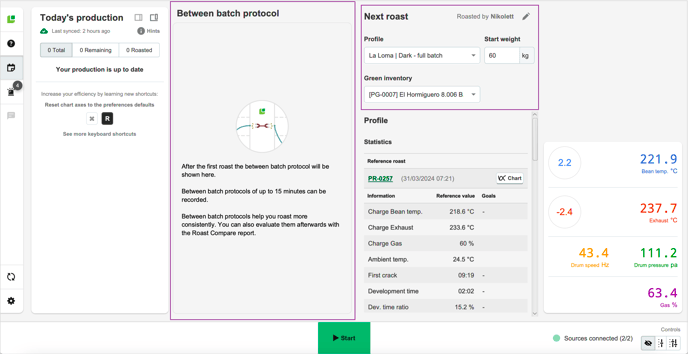
If you click on the Chart button on the Next roast sidebar you can view the details of the roast in two ways:
- In a new window in RI5.

- By clicking on Open in the browser, you will be directed to the roast's detail page via the online platform C-sar.
More flexibility on Profile ratios
In RI5 when using Pre-blend Profiles, the "Next roast" values will be pre-filled, but you can also adjust the blend ratio for a particular batch without impacting the Pre-blend Profile.
💡 If the required weight is greater than the available weight a warning message will pop up with the same text. It's a reminder for you that while you are still able to roast, you might need to make adjustments via the online platform C-sar.
Reorder Measurements
By following the steps below you can easily reorder your measurements:
- Navigate to the
 Preferences on the bottom left side of the screen.
Preferences on the bottom left side of the screen. - Select the Machine > Measurements tab. All supported measurements will be displayed.
- Change the order of the measurements by using the
-png.png?width=16&height=16&name=DragAndDropIcon%20(1)-png.png) Drag and Drop icon and move it into position.
Drag and Drop icon and move it into position.
💡 Make your measurement readouts more compact. Choose the size of your measurement readouts by selecting either the Small or Large view for display.
- Click Save to finalize the changes.
Discover curves' values with your hand's precision
By using your mouse you can get the axis values of your chart. This will help you to more precisely detect any potential deviations from your reference curve.
While roasting, the details of your Reference roast will be visible on the top right side of the page.
The Reference Information box will now remain expanded by default at the beginning of the roast in RI5. Each section within the Reference Information box will remember its expanded or collapsed state, eliminating the need to adjust them every time you start a new roast.
You can also view and enable/disable the Predictions during roast by switching the toggle button on the top left side of the page.
Detachable sidebars
Either your screen is small and you are trying to maximize its efficiency or you work with two screens and want to keep some sidebars visible all the time, RI5 will adapt to your needs.
There are two ways of moving your sidebars:
- By clicking on the
 Detach sidebar button, the sidebar can be moved into its window.
Detach sidebar button, the sidebar can be moved into its window.
- By clicking on the
 Attach sidebar button, the window can be moved back into the extended state.
Attach sidebar button, the window can be moved back into the extended state.
We do not recommend detaching the sidebars in full-screen mode.
Keyboard shortcuts
The new keyboard shortcuts are more efficient and memorable.
To view the keyboard shortcuts click Help > Keyboard shortcuts.
The keyboard shortcuts are grouped into the following categories:
- General
- Roasting
- Slider controls
- Charts
- Comments
We recommend checking the new keyboard shortcuts before you start roasting.
Machine measurement readouts
Make your measurement readouts more compact. Define their size, display, their RoR side by side, and group or rearrange them in columns using the drag and drop feature.
By following the steps below, you can make your machine readouts more compact:
- Navigate to the
 Preferences on the bottom left side of the screen.
Preferences on the bottom left side of the screen. - Select the Roasting > Interface tab.
- Scroll down to the Measurement readouts section.
- Select the checkbox labeled "Condense measurement layout space" to enable this feature.

Timely and clear system notifications
RI always aims to keep you informed about what's going on. We implemented "In-app notifications" in RI which are key event information without disturbing your workflow.
A gradually more robust Between Batch Protocol
Previously, the Between Batch Protocol recording would commence after a batch was roasted. Although you could record for up to 15 minutes and restart as needed, there was no option to stop the recording.
We have now updated this feature, allowing you to pause for production breaks. Additionally, real-time curve values have been integrated into the between-batch process.
Smart Customizable Alerts
Previously, you could only set audible alarms in Ri for two specific events: when you were 60 seconds away from the First Crack or the end of the Profile.
We have improved this feature with the new Smart Customizable Alerts, allowing you to set alerts as visual, audible, or both quickly and efficiently.
One more step in customization: RI Right Sidebar
You can modify the vertical layout of the Reference box and Readouts, which enables you to manage how many comments are displayed at one time.
Slider Controls: More flexibility & precision
You now can input values directly into the Slider Controls for greater precision and ease of use:
You can also move the Control Sliders to their window by clicking on the
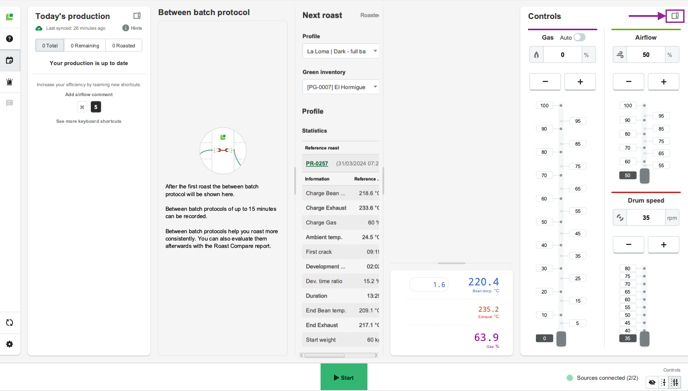
By following the steps below, you can also easily change the position of the - and + buttons on the Slider Controls:
- Navigate to the
 Preferences on the bottom left side of the screen.
Preferences on the bottom left side of the screen. - Select the Roasting > Interface tab.
- Scroll down to the Machine controls section.
- Select the position of the Slider controls:
- Top
- Bottom

- Click Save to finalize the changes.
FAQs
How do I synchronize RI5 with the online platform C-sar?
You can synchronize RI5 with the online platform C-sar by clicking on the ![]() Synchronize icon on the left side of the page.
Synchronize icon on the left side of the page.
How do I switch users?
You need to click on the ![]() Switch the icon next to your email address and select the user from the list.
Switch the icon next to your email address and select the user from the list.
I need help while using the Roasting Intelligence (RI5). What should I do?
Navigate to the Help menu and select Online Help. You will be directed to our Helpdesk.
Contacting Customer Support
By following the steps below you can submit a support ticket via the Roasting Intelligence (RI5):
- Navigate to the Support menu on the left side of the page.

- Provide the Subject* and the Description* of the issue you are experiencing.
* is indicating mandatory fields. - Click on Submit.
Your log files will be automatically attached to provide additional technical information related directly to your feedback.
Related content
- Roasting Intelligence (RI5) - Getting Started
- Roasting Intelligence Preferences
- How to use keyboard shortcuts in the RI
- How to change the measurement size in RI5
- Using Smart Customizable Alerts
Congratulations! You have learned how to use the new features of the Roasting Intelligence (RI5).
Your opinion matters. If you have further questions, feedback, or concerns, please feel free to reach out by submitting a support ticket directly from support.cropster.com.
