This article explains how to change the account preferences.
You need to have the Group Administrator's permission to perform the steps outlined in this article.
The Account Overview page
To get to your Account Overview page follow the three steps below:
- Log in to the online platform C-sar.
- Click on the
 Gear icon in the upper right corner of your window.
Gear icon in the upper right corner of your window. - Select Account by clicking on the dropdown.
- Company logo
- Temperature & Weight unit
- Currency
- Language, Time zone and Date format
- Company information
Company logo
- Complete the steps 1-3 written above.
- Upload your company logo by drag and drop an image as an image file by clicking
 Pen icon.
Pen icon.
💡 You can also check the respective checkbox next to the Dark background option to add a dark background. - Finalize the changes by clicking on Update preferences.

The logo will appear in the navigation bar top left and on all your printed reports.
Temperature & Weight unit
- Complete the steps 1-3 written above.
- Change your Temperature and Default weight unit by selecting the respective unit.
- Finalize the changes by clicking on Update preferences.
Currency
- Complete the steps 1-3 written above.
- Select Change Currency.
- Choose the desired currency and click Update Currency.

- A warning will pop up. Confirm the currency change by clicking the OK button, after you have read and understood the warning.
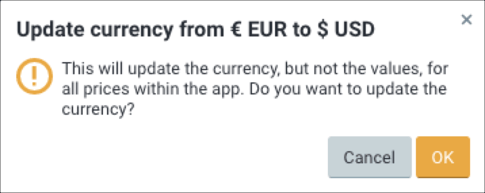
- A message will pop up on the top right side of the page: The currency has been successfully saved.
💡 You do not need to confirm this action by clicking on Update preferences. Once you selected OK, the currency will be updated.
The currency change will update the currency, but not the values for all prices.
Language, Time zone & Date format
- Complete the steps 1-3 written above.
- Select the default Language, Time zone and Date format for your account by selecting the preferred option from the respective dropdown.
💡 Some pages might not be fully translated at this point and will default to English. - Finalize the changes by clicking on Update preferences.
These will be the default account preferences. Each user can select their individual language, time zone and date format in their personal preference settings.
Company information
- Complete the steps 1-3 written above.
- Scroll down to the section Company information to change the following details:
- Company name
- Address
- Finalize the changes by clicking on Update preferences.
Related content
- How to change my personal user preferences
- Managing currency and adding value to the Green Inventory
Congratulations! You are now ready to change your account preferences.
Your opinion matters. If you have further questions, feedback, or concerns, please feel free to reach out by submitting a support ticket directly from support.cropster.com.
