How to change my personal user preferences
The article explains how to change your personal user preferences.
Table of Contents
My profile page
You can adjust the following information via the My profile page:
- General information
- Default dashboard
- Daily Roast notification
- Password change
By following the steps below, you can get to the My profile overview page:
- Log in to the online platform C-sar.
-
Navigate to the
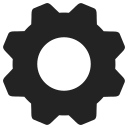 Gear icon on the top right side of the page and select Account.
Gear icon on the top right side of the page and select Account.
- Select the My profile tab.
General information

You can change the following personal settings here:
- Name
- Language
- Time zone
- Date format
- Paper format
To finalize the change(s), you always need to click on Update profile.
Default dashboard

You can select which dashboard you would like to view once you log in:
- Main Dashboard
- Cafe Dashboard
Daily Roast notification

You can enable and disable the daily roast updates notifications by clicking on the respective checkbox.
You need to have Roast viewing permission to manage your daily roast update email subscription.
Change password

By following these two steps, you can reset your password via the My Profile page:
- Scroll down to the bottom of the page and enter your Current password and New password into the text field. To choose a secure password, use a combination of uppercase and lowercase letters, symbols, and numbers.
- Click Update password to save your changes.
Learn how to reset your password.
Congratulations! You are now ready to update your personal user preferences.
Your opinion matters. If you have further questions, feedback, or concerns, please submit a support ticket directly from support.cropster.com.