This manual covers the RI setup for Exhaust, Inlet, and/or Drum temperature measurements for Diedrich roast machines with ZII/Z2.5 automation software.
Requirements
The ability to track Exhaust, Inlet, and Drum temperatures on your roast machine depends on factors such as the model, year, and the presence of the Diedrich sensor package.
- Phidget driver
- USB port (on machine)
- USB cable
Establishing a connection to the machine
If you have a Diedrich CR-series roast machine and you already track Inlet and Exhaust Diedrich PLC, follow the instructions below to set up Drum temperature only:
To configure the Drum temperature, ensure that you have first added this measurement within the online platform C-sar.
- Download the Phidget driver.
- Double-click the Cropster icon on your desktop to access Roasting Intelligence (RI).
- Click the green Login with the browser button.
💡 Select the "Remember me on this device" option to save your login credentials for future access.

- You will be directed to the C-sar browser.

- Enter your Username* and Password* and click the green Sign in with password button.
💡You need to use the same credentials that you use to access the online platform C-sar. - Click
 Preferences > Machine > Configuration to access the Preferences screen.
Preferences > Machine > Configuration to access the Preferences screen. - Navigate to the Connector setup section. Choose your connector from the available options by clicking the +Add connector button.
- You need to select Temperature sensor (Ungrounded K/J/E/T-type thermocouples) from the dropdown.
- Click Select.

- Navigate to the Machine > Measurements tab. All supported measurements will be displayed here. To activate the measurements, simply click the green toggle button.
- Activate the Drum temperature measurement.
- Select the Temperature sensor (Ungrounded K/J/E/T-type thermocouples) from the dropdown for Exhaust, Inlet, and Drum temperatures.
- Assign the Channel.
- Inlet: Channel 1
- Drum: Channel 2
- Exhaust: Channel 3
- Select K from the Type dropdown menu.
- Click Save to finalize the changes.
After saving the changes, RI will automatically restart. If the setup was successful, you will see the temperature values displayed on the right-hand side of the RI screen following the restart.
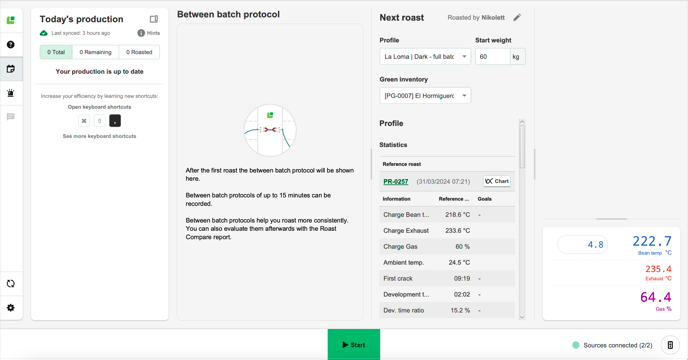
Troubleshooting
If you have followed the setup instructions for a measurement but still cannot see its temperature values on RI, your Diedrich roast machine may not have a temperature sensor to track the measurement in question.
Please make sure to verify the following:
- Does your Diedrich roast machine have Diedrich's sensor package (indicated by a USB port)?
- Is the Diedrich connected to the computer via USB?
- Is the Phidgets driver installed?
- Mac only: has the Phidgets driver been enabled in the Mac's Security & Privacy settings?
Congratulations! You have successfully set up the Cropster Roasting Intelligence!
Check out the Roasting Intelligence (RI5) - Getting Started manual and enjoy tracking your first roasts! More manuals and videos can be found on help.cropster.com.
