This article will explain how to use Cropster Cup via the browser on your mobile phone, also how to add it as a shortcut to your home screen on iPhone and Android.
Cropster Cup may not be supported on some mobile devices. Check out the Cropster Cup requirements.
Cropster Cup is now only available through a web browser and has been discontinued as a standalone application.
Accessing Cropster Cup via the browser
Cupping sessions older than 1 month will not be displayed on cup.cropster.com.
By following the steps below, you can easily access Cropster Cup via the browser:
- Open your preferred browser on your mobile phone and navigate to cup.cropster.com.
- Log in using your Cropster credentials.

- If no groups are loaded, click the Reload button to initiate the account sync.

- If you are a member of one group, you will enter the group automatically. If you are a member of more than one group, you will have to select the group you would like to be a part of.
If you are not directed to your account after clicking the reload button, please contact your Account Administrator to verify if your user has been granted the "Use Cropster Cup" permission.
📚 Learn more about how to add and remove users (user permissions)
Adding cup.cropster.com as a shortcut to your home screen
To quickly access Cropster Cup directly from your home screen, you can add the website as a shortcut to your home screen.
Below you find the instructions for Google Chrome on
Adding a website shortcut on Android
- Navigate to cup.cropster.com in your browser.
- Tap the menu icon (3 dots in the upper right-hand corner) and tap Install app or Add to Home screen (depending on your Android version).
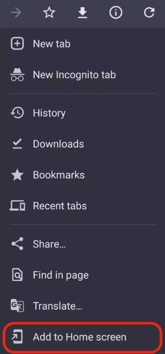
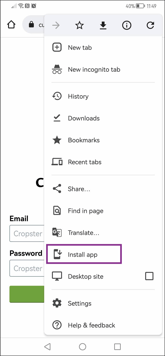
- Name your shortcut, e.g., "Cropster Cup", and click Add to add it to your home screen.
- You are now able to quickly access Cropster Cup from your home screen.
Adding a website shortcut on iPhone
- Navigate to cup.cropster.com in your browser.
- Tap the share icon (at the bottom), scroll down, and tap Add to Home Screen.
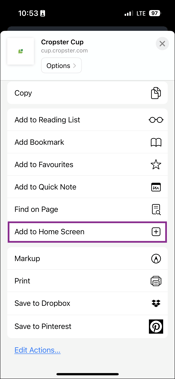
- Name your shortcut, e.g., "Cropster Cup", and click Add to add it to your home screen.
- You are now able to quickly access Cropster Cup from your home screen.
Related content
Congratulations! You are now ready to use Cropster Cup.
Your opinion matters. If you have further questions, feedback, or concerns, please feel free to reach out by submitting a support ticket directly from support.cropster.com.
