In this article you will learn about the Barista Onsights page and what you can do through it.
Barista Onsights
The Barista Onsights page is where you will start your day as a barista.
By following the steps below you can access the Barista Onsights page:
- Log into the online platform C-sar.
- Navigate to Cafe on the main menu bar.
- Select Barista Onsights.
- You will be directed to the Barista Onsights page.
On the Barista Onsights, you have the ability to:
- Select a location (1)
- Access connected equipment (2)
- Review recipe cards (brew parameters) (3)
- Mark daily tasks as complete (4)
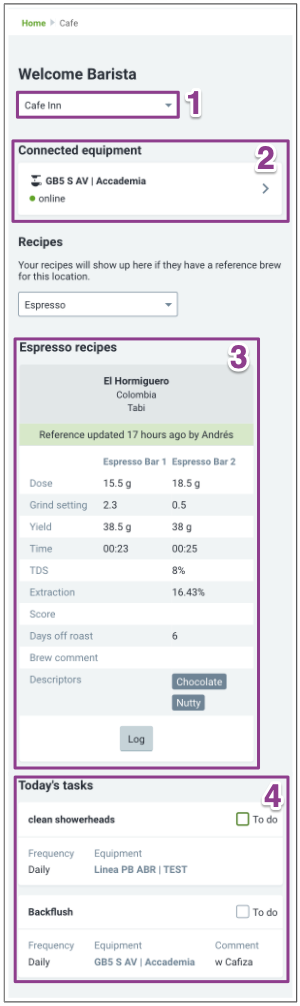
Select a location
From the Cafe Dashboard you will select the specific location you are working at during your shift. This will present you with recipes and tasks that are relevant for the the specific location you are working at.
Simply select your location from the drop-down menu.
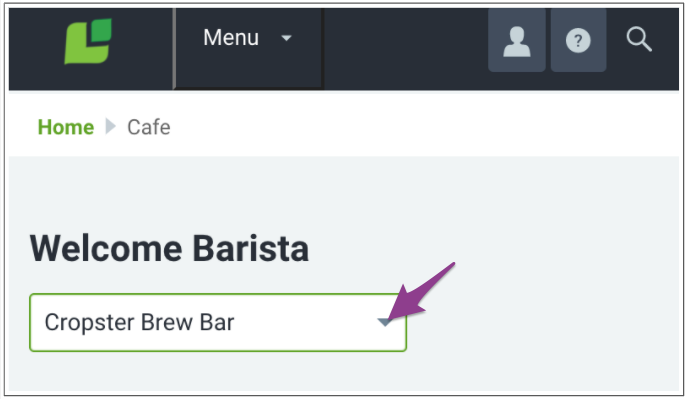
This will allow you to focus on the tasks, and brew recipe parameters set for the specific location you are working at.
Connected equipment
The Connected equipment available from your Cafe Dashboard, shows you connected espresso machines and their status (green = online / red = offline).
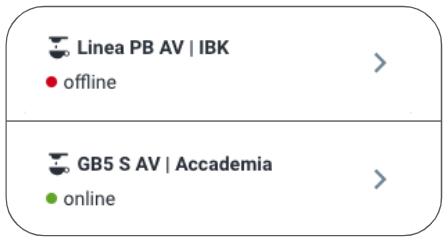
Tap on the espresso machine you want to review to access its detail page.
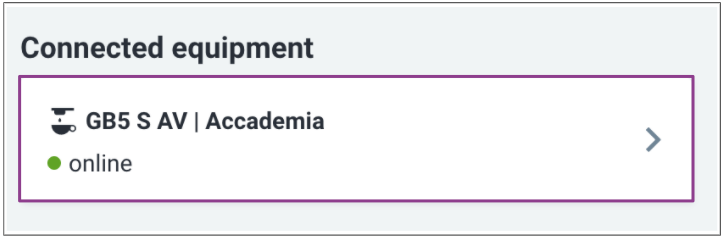
Your espresso machine's detail page is the key page to review brews, and recipe assignment for this connected machine.
📚 Learn more about the espresso machine's detail page.
Reviewing recipe cards
From the Cafe dashboard's Recipes section, you will see recipe cards, which are categorized by Brewing method (e.g. Espresso, Manual, Batch brews etc). Use the recipes filter and select a brewing method to see the recipe cards you want to focus on (e.g. "Espresso" recipes only).
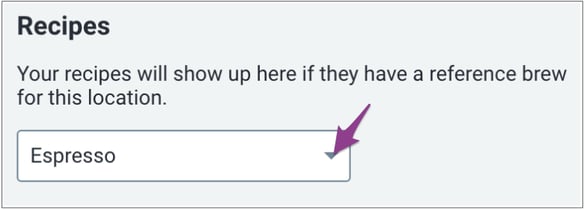
Under each category, you will find the recipe cards that have been set as active in your selected location by your Cafe manager, along with the brew parameters for the recipe; this is the most recent reference for this recipe that should be applied to brew this coffee on this equipment station and with this brewing method.
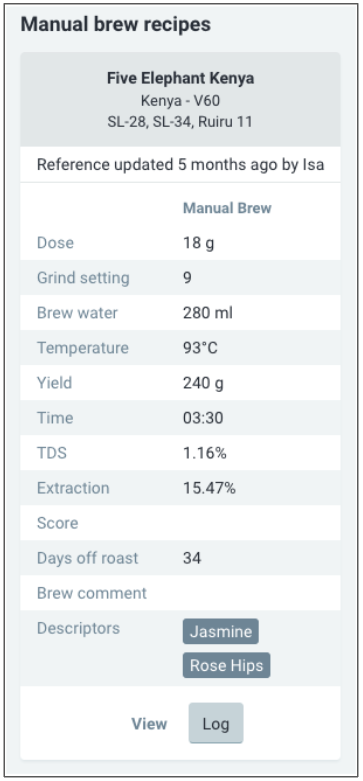
Marking daily tasks as complete
Go to Today's tasks at the bottom of Cafe dashboard to review tasks assigned to your location for today, or go to the “Next 7 days” section to review the ongoing week's tasks.
Set a checkmark to show to your manager that you have completed your duties.
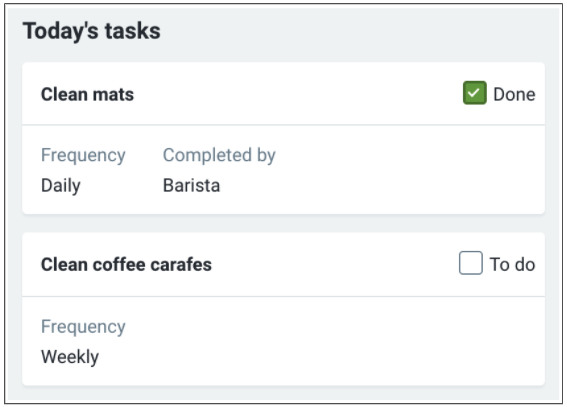
Related content
- Adding a bookmark icon for your Barista Onsights Page
- Connected equipment - The espresso detail page
Your opinion matters. If you have further questions, feedback, or concerns, please feel free to reach out by submitting a support ticket directly from support.cropster.com.
