This article explains how to create an app-like icon for the Cafe Dashboard from your iOS/Android device's "Home" page.
We recommend setting the Cafe dashboard as your primarily Cropster dashboard before continuing.
The Cropster Cafe icon
By following the steps using a browser (iOS - Safari / Android - Chrome) below you can add a bookmark via an app-like icon to your mobile device's Homepage:
💡 This will grant you an easy access to your Cafe dashboard.
- Log into the online platform C-sar .
- Once logged in, click on the Cafe section from the Menu on the top of the page.
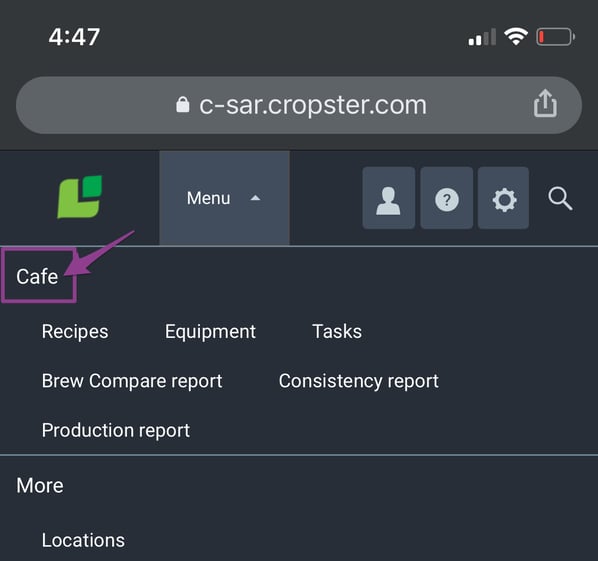
- From the Cafe dashboard, continue with the steps outlined for:
On iOS devices
See the steps to add a bookmark icon on the Safari browser.
- Tap the icon featuring an up-pointing arrow coming out of a box icon
 .
. - Tap the Add to Home Screen option.
💡Rename the icon on your Home screen to "Cropster Cafe". (optional) - Click the Done button.
💡Safari will close automatically and you will be taken to where the icon is located on your iOS device's Home page. - From your Home page, tap on the Cropster Cafe icon and sign in with your Cropster username and password.
On Android devices
See the steps to add a bookmark icon on the Chrome browser.
- Tap the menu icon
 (three dots in upper right-hand corner).
(three dots in upper right-hand corner). - Tap the Install app option.
- Tap the Install button to confirm.
- Go back to your Home page, and find the Cropster icon.
- Tap and hold the app icon, and select Add to Home.
If the steps outlined above differ from the available options on your phone/browser, visit this article to learn more ways to add a bookmark shortcut to your home screen on Android.
Related content
Congratulations! You are now ready to add a bookmark icon for your Cafe dashboard!
Your opinion matters. If you have further questions, feedback, or concerns, please feel free to reach out by submitting a support ticket directly from support.cropster.com.
