This article explains how to get environment alert notifications.
Your need to successfully set up your notifications before you can start performing the actions outlined in this article.
Environment alert notifications
You will get notifications when the temperature and humidity are higher or lower than your targeted range. 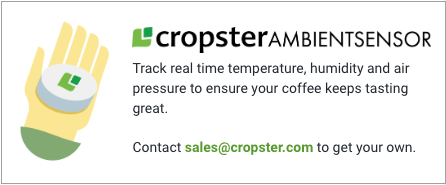
Track real time temperature, humidity and air pressure to ensure your coffee keeps tasting great. Contact sales@cropster.com to get your own.
There are currently three ways to get notified:
Via the Dashboard
By following the steps below you can customize your dashboard to show the AmbientSensor section:
- Log into the online platform C-sar.
- Click the dropdown next to the Customize button on the top right side of the page.
- Select AmbientSensor by clicking on the respective checkbox.
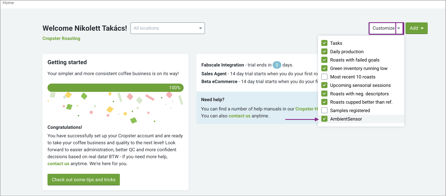
- From then on, you will see alert notifications whenever you log into the online platform C-sar.
💡 You need to scroll down to the bottom of the dashboard to be able to view the notifications: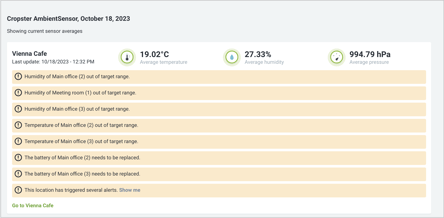
Daily Roast Update email
By following the steps below you can enable the Daily Roast Update email:📚 Learn more about managing your Daily Roast Update email subscription.
- Log into the online platform C-sar.
- Navigate to your email address on the top right side of the page and click on the dropdown.
- Select My Profile.
- Scroll down to the Email notifications section.
- To enable the notifications, click on the respective checkbox.
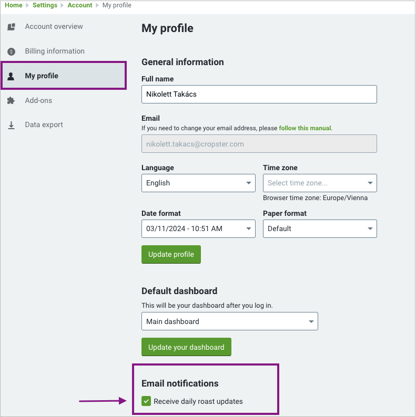
- The notifications will automatically be included in the top section of those emails.
If there was a violation during the day, it will show up as an AmbientSensor alerts triggered.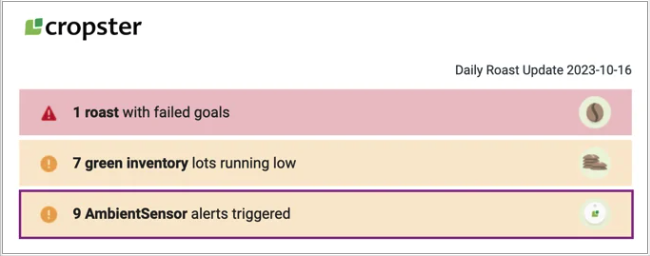
It's important to mention that the Daily Roast emails are only sent out when you roasted that day. They won't be triggered solely in the case of an environmental alert.
Via Locations
By following the steps below you can check the locations where the AmbientGateway was installed:
- Log into the online platform C-sar.
💡 If you have the AmbientSensor section enabled on the Dashboard, clicking on a location there will also take you to the detail view. - Navigate to the More menu on the main menu bar.
- Select Locations by clicking on the dropdown.
- Click on the Location name of the location you want to take a closer look at.
💡 If you are adding a new sensor, please give it up to 30 minutes to collect environmental data.
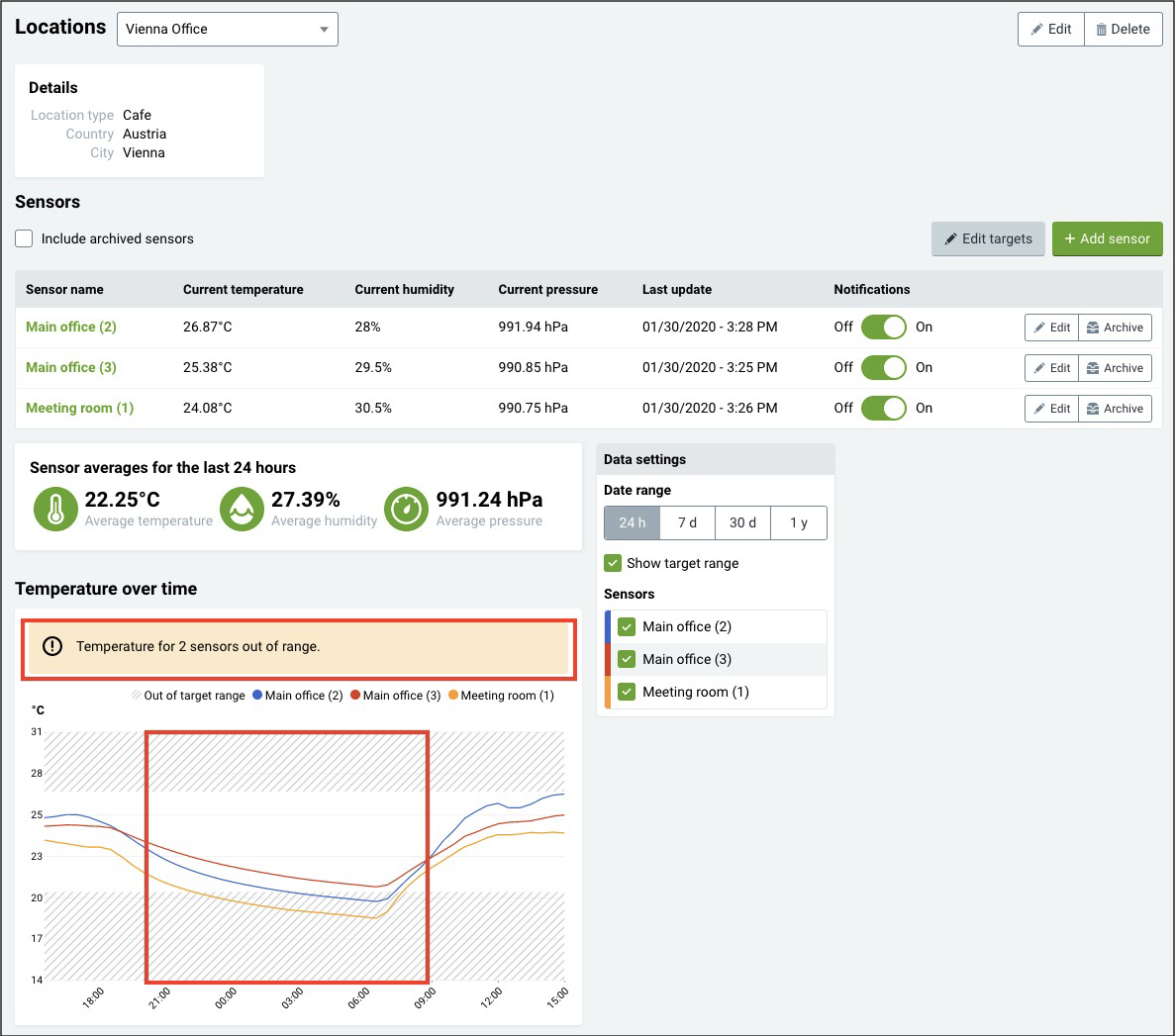

Related content
- How to setup temperature and/or humidity alert notifications
- Managing the Daily Roast Updated email subscription
Congratulations! You are now ready to get environment alert notifications.
Your opinion matters. If you have further questions, feedback, or concerns, please feel free to reach out by submitting a support ticket directly from support.cropster.com.
