This manual walks you through the setup of the AmbientSensor environmental alert notifications.
- Why use AmbientSensor environmental alert notifications?
- Setting up the AmbientSensor environmental alert notifications
Why use AmbientSensor environmental alert notifications?
The point of setting up the AmbientSensor environmental alert notifications is to get notified when the temperature and humidity are higher or lower than your targeted range. For instance, if the temperature in your green coffee storage rises for 30 minutes above 22°C, which is the maximum recommended value according to ISO, an alert will be logged for this location.
You can also set up email notifications, then you will receive a notification within 1 hour when the alert gets first triggered as well as when it gets resolved—reenters the predefined range. You will also receive alerts whenever one of your gateways or sensors is offline. For instance, when the the power or internet to the gateway is cut off, or when a sensor is too far away from the gateway.
With the AmbientSensor environmental notifications you will able to address the issues immediately. Email notifications are optional and you can decide who from your team should receive them for a specific location.
Setting up the AmbientSensor environmental alert notifications
By following the steps below you can set up the notifications:
- Log into the online platform C-sar.
- Navigate to More on the main menu bar.
- Select Locations.
- Click on the name of the location where you have the AmbientSensor installed. There should be a green dot in the Location name column.

- Click on
-png-2.png?width=16&height=16&name=EditIcon%20(1)-png-2.png) Edit targets and notifications.
Edit targets and notifications. 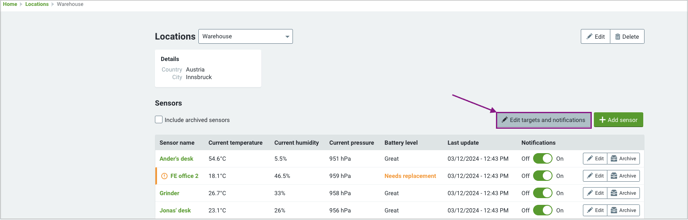
- Check the respective checkbox next to the environmental measurement you would like to get notified for:
💡 By default, we use the ISO recommendations.
- Temperature
- Humidity
- Add the Minimum/Maximum range.
- Add or remove Recipients.
💡 This step is optional. You can select users from your account who should get notified. - Click on the green Save changes button.
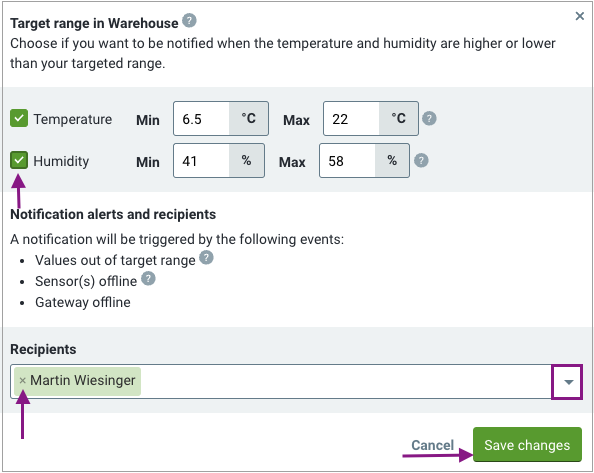
Notifications are set across all sensors. You can also use the slider in the Notifications column of each sensor to turn notifications on or off.
Congratulations! You are now ready to set up the AmbientSensor environmental alert notifications.
Your opinion matters. If you have further questions, feedback, or concerns, please feel free to reach out by submitting a support ticket directly from support.cropster.com.

