This article will explain how to resolve issues such as slow performance on our online platform or when it fails to load on your computer while working on other devices.
- How to clear the cache using Google Chrome
- How to clear the cache using Firefox
- How to clear the cache using Safari
How to clear the cache using Google Chrome
By following the steps below, you can clear the cache using Google Chrome:
- Open Google Chrome.
- Find the three-dot menu icon in the upper right corner of the browser window and click on it.
- Hover over More Tools and select Clear Browsing Data.
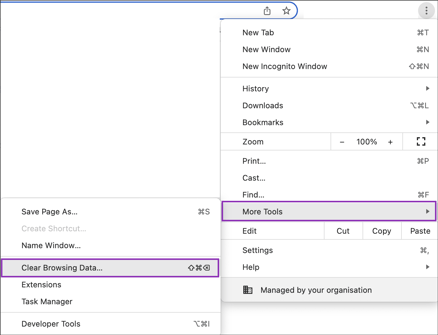
- For the Time range, select All time.
- Make sure to select all the options, then click on the Clear data button.
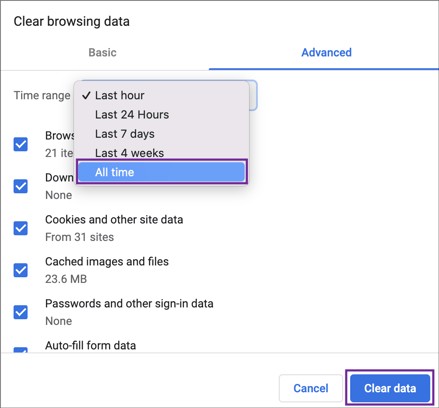
How to clear the cache using Firefox
By following the steps below, you can clear the cache using Firefox:
- Open Firefox.
- Click on the three horizontal lines located in the upper right corner.
- Select Settings from the list.
- Select Privacy & Security.

- Click Clear Data.
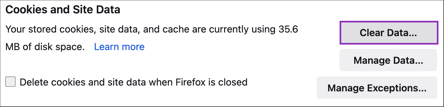
- Make sure to select all the options, then click on the Clear button.
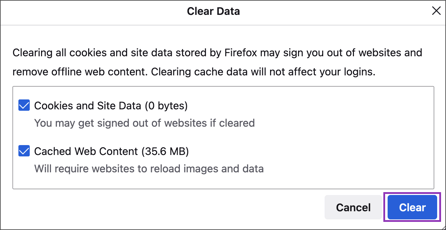
- A confirmation dialog will appear, prompting you to verify your action. Click Clear Now to finalize.
How to clear the cache using Safari
By following the steps below, you can clear the cache using Safari:
- Open Safari.
- With Safari open and active, click on Safari in the top left corner of your screen, then choose Preferences from the dropdown menu.
- Select Privacy and click Manage Website Data.
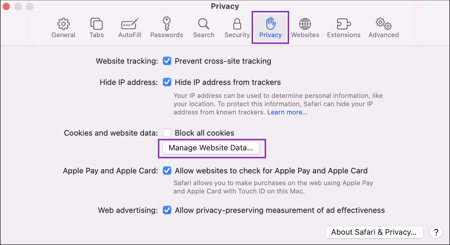
- Select Remove All.
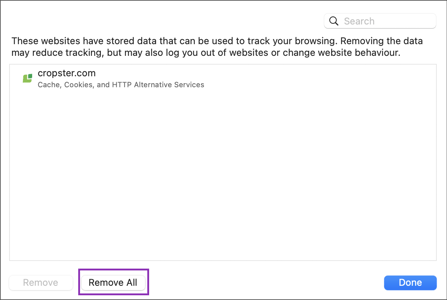
- A confirmation dialog will appear, prompting you to verify your action. Click Clear Now to finalize.
Related content
Congratulations! You are now ready to clear the browser cache.
Your opinion matters. If you have further questions, feedback, or concerns, please submit a support ticket directly from support.cropster.com.
