This article explains how to add and remove Roast technicians.
You need to have the Group Administrator's permission to perform the steps outlined in this article.
Adding Roast technicians
To improve production management, it is essential to label each roast with the name of the assigned Roast technician.
If there are no Roast technicians registered in your account, any roasting processes initiated will automatically be associated with the username used to log in to Roasting Intelligence (RI).
By following the steps below, you can easily add a new Roast technician:
- Log in to the online platform C-sar.
-
Navigate to the
 Gear icon on the top right side of the page.
Gear icon on the top right side of the page. -
Select Roast technicians.
- Scroll down to the bottom of the page and click +Add.
-
Enter the name of the new team member and click Add to submit.

-
Open Roasting Intelligence (RI).
-
Synchronize the RI to make the new roast technician appear.

-
When you start the roasting process, select the Roast technician responsible for that batch in Roasting Intelligence (RI).
The list of names that appear for the Roast technician in RI only lists the names that have been previously added via the online platform, C-sar.
The names you add are purely for identification purposes and do not include any login credentials. This list consists solely of the Roast Technicians you have registered through the online platform C-sar.
Removing Roast technicians
By following the steps below, you can remove Roast technicians:
- Log in to the online platform C-sar.
-
Navigate to the
 Gear icon on the top right side of the page.
Gear icon on the top right side of the page. -
Select Roast technicians.
- Click on the
 Delete icon next to the roast technician you want to remove.
Delete icon next to the roast technician you want to remove. - A message will pop up to ask you to confirm your intention.
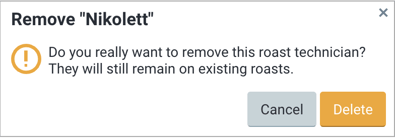
- Confirm it by clicking on Delete.
- The selected Roast technician will be removed.
Congratulations! You are now ready to add and remove Roast technicians.
Your opinion matters. If you have further questions, feedback, or concerns, please submit a support ticket directly from support.cropster.com.
