This article introduces the features of the new Recipe overview page.
What's new?
We've made the Recipes overview page simpler and easier to navigate.
By following the steps below you can navigate to the Recipes overview page:
- Log into the online platform C-sar.
- Navigate to Cafe on the main menu bar.
- You will be directed to the Telemetry Insights.
- Click on Recipes.

- You will be directed to the Recipes overview page.
It provides you with a comprehensive overview of the following details: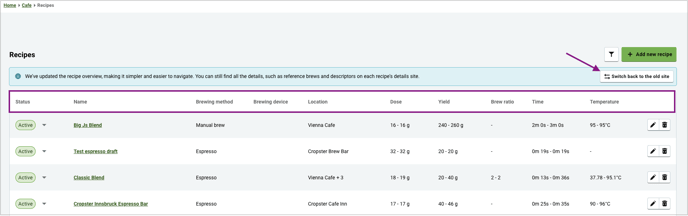
- Status
- Active
- Archived
- Draft
- Name
- Brewing method
- Brewing device
- Location
- Dose
- Yield
- Brew ratio
- Time
- Temperature
By default, you will land on the new Recipes overview page. If you prefer the old page, you need to click on the ![]() Switch back to the old site button on the top right side of the page.
Switch back to the old site button on the top right side of the page.
Using Filters
By clicking on the 
- Status
- Name
- Brewing method
- Brewing device
- Location
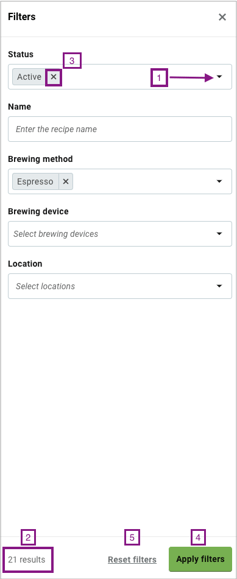
- By clicking on the dropdown you can select the following filters:
- Status
- Brewing method
- Brewing device
- Location
- The number of results will be visible on the bottom left side.
- You can remove previously selected filters by clicking on the "x".
- By clicking on the Apply filters button the results will be displayed on your Recipe overview page.
- By clicking on Reset filters, you can remove all the filters so all the Recipes will be displayed on the Recipe overview page.
Changing the Recipe status
You can see the status of your Recipes in the first field of the Recipe overview page: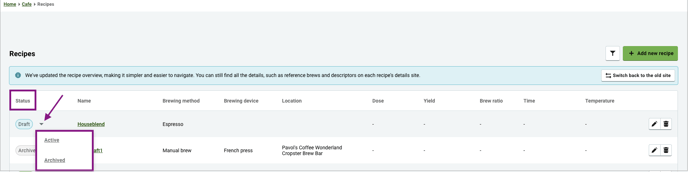
A Recipe can have the following statuses:
- Active
- Archived: Archiving the Recipe will remove it from the dashboard for all locations and also archives the Recipe's references. However, the Recipe and its Brews are still accessible from the Recipe's detail page.
- Draft: Once you saved a Recipe as a Draft then changed its status to Active, you can only change the status to Archived.
By clicking on the dropdown you can change the status of your Recipe.
Once you selected the new status, a message will pop up on the top right side of the page to confirm the change: 
Deleting Recipes
By following the steps below you can easily delete Recipes via the Recipe overview page:
- Complete the steps between 1-3 written above.
- Search for the Name of the Recipe you wish to delete
- Click on
.png?width=20&height=20&name=DeleteIcon@2x%20(1).png) Delete on the right side of the page.
Delete on the right side of the page. 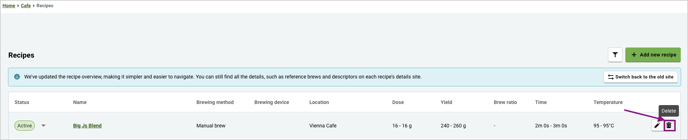
- A message will pop up on the screen:
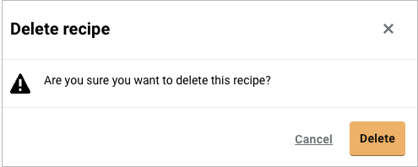
- Click Delete to confirm.
Bulk-deleting functionality will soon be accessible on the Recipe overview page, making it easier to delete multiple Recipes at once.
FAQs
Where can I view the details I used to see on the old Recipe overview page such as reference brews or descriptors?
You can still find all the details on each Recipe's details page. Just click on the name of the Recipe and you will be directed to the details page.
What does the  icon represent on the Recipe overview page?
icon represent on the Recipe overview page?
By clicking on the ![]() Expand icon you can Expand the content on the Recipe overview page.
Expand icon you can Expand the content on the Recipe overview page.
In the following example you can see one plus five other locations. ![]()
By clicking on the ![]() Expand icon you can see all of them simultaneously.
Expand icon you can see all of them simultaneously. 
Related content
Congratulations! You have learned how to use the new Recipes overview page.
Your opinion matters. If you have further questions, feedback, or concerns, please feel free to reach out by submitting a support ticket directly from support.cropster.com.
