This article shows you how to trigger the appearance of the "Open in IKAWA app" button.
You are following the IKAWA setup manual but the Open in IKAWA app button does not show up within the API settings.
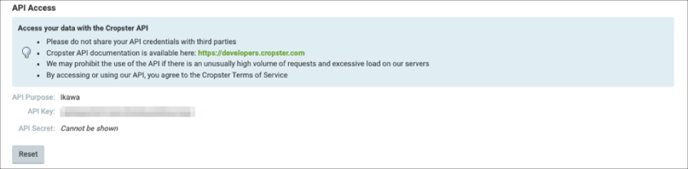
Follow the steps below to trigger the "Open in IKAWA app" button to show up. The following steps need to be performed from your mobile device directly.
- Go back to your Ikawa Pro app and tab the Cropster sign in button to make sure you are coming from the Ikawa app straight to this page.
- Tab the Reset button.
- Either the Ikawa integration button appears. Tab on it to automatically set up the API key.
- Or a Get Started button appears. Tab on it and enter IKAWA (case sensitive) under API Purpose and tab Create API Key.
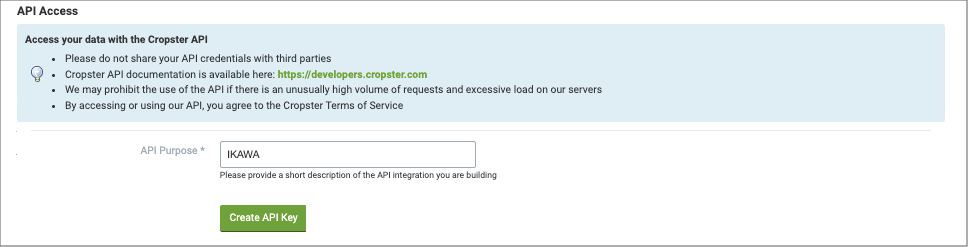
- The API credentials are generated and the Open in IKAWA app button appears.
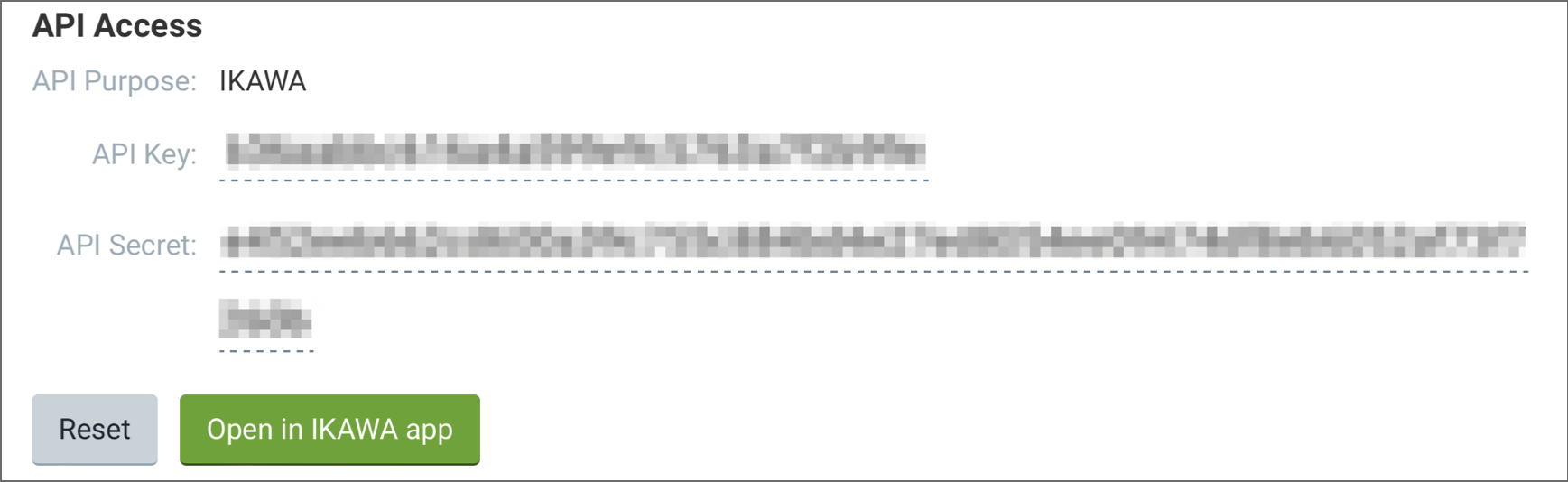
- Tab the Open IKAWA app button to get back to the Ikawa Pro app and link your Ikawa roaster to your account.
