This article explains how to fix incorrectly displayed issues in Roasting Intelligence (RI).
The issue
The text in Roasting Intelligence (RI) seems misaligned or incorrectly displayed.
The solution
The issue arises from a corrupted system font file on your computer.
You can follow the steps below to resolve the issue depending on your operating system:
MacOS
- Navigate to Finder and search for the Font Book app.
- Select All Fonts.
- Choose File > Validate Selection.
- In the Font Validation window, check for fonts marked with a red icon, indicating that those fonts have not passed the validation process.
- To remove a font that has failed validation, check the box next to the font and then click on the "Remove Checked" option.
💡 To quickly find critical errors within a long list of fonts, click the dropdown menu at the top of the Font Validation window and choose the "Errors" option.
You can conveniently download and reinstall macOS system fonts directly from the official Apple website.
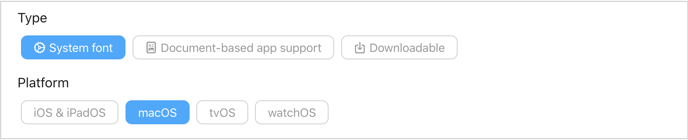
Windows
- Press the Windows key + S.
- Search for Control Panel.
- Click on Fonts.
- Click on Font Settings.
- Click on Restore default font settings.
- Reboot and check if the issue persists.
Congratulations! You have successfully learned how to fix font alignment issues in Roasting Intelligence (RI).
Your opinion matters. If you have further questions, feedback, or concerns, please feel free to reach out by submitting a support ticket directly from support.cropster.com.
